Spreadsheet Tables
Learn about how to work with named tables in Lido
Spreadsheet Tables provide a structured way to organize and analyze your data. With spreadsheet tables, you can easily sort, filter, and perform calculations on your data.
Creating tables
There are two common ways to create tables in Lido.
Connected data
When you connect a datasource to Lido, any live data is automatically added as a spreadsheet table.
Turn a range of cells into a table
Simply select a spreadsheet range and right click to turn that range into a table.
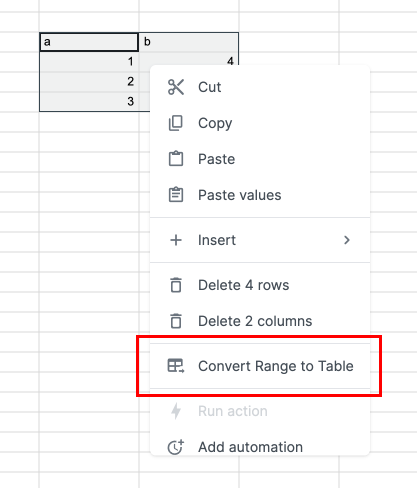
Table Toolbar
When you've created a table, you'll see its name in the Table Toolbar. The Table Toolbar contains various actions you can perform on a table such as sorting, filtering, editing the data, joining with other tables, etc.
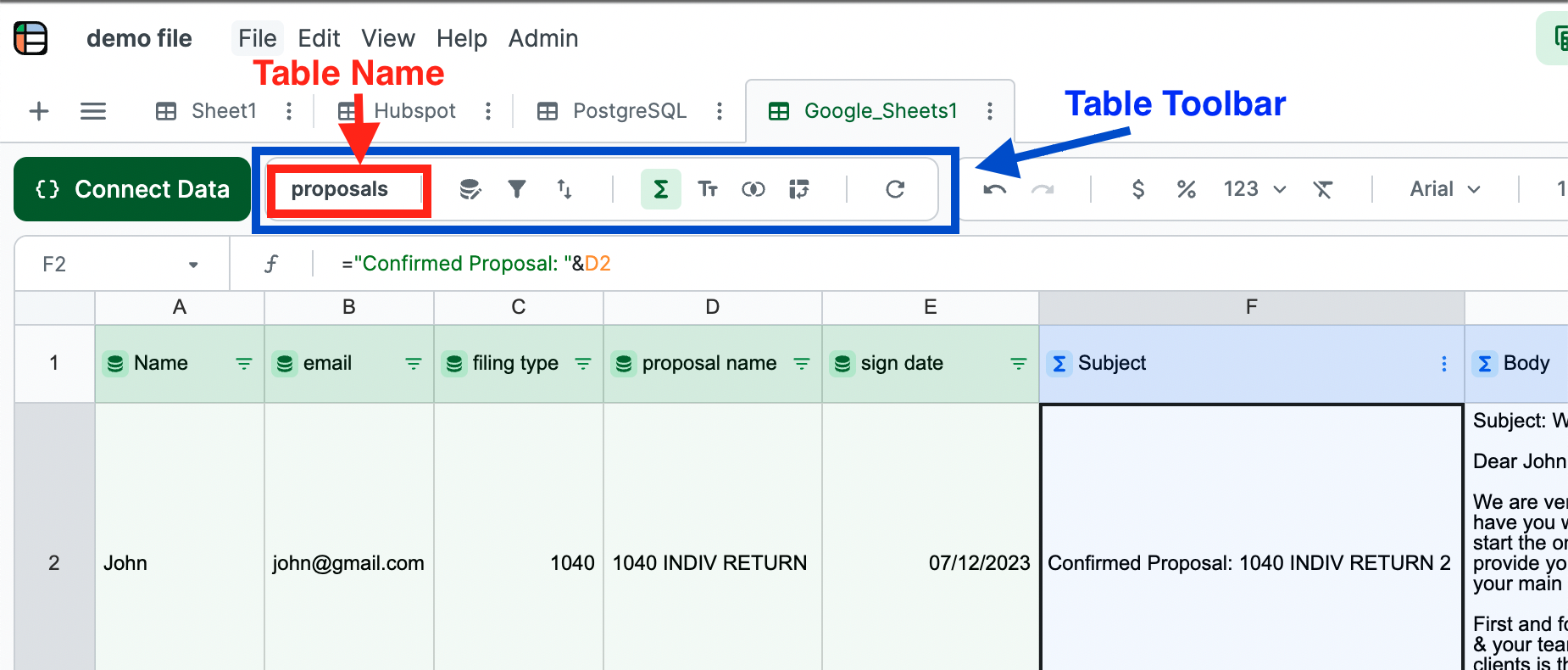
Referencing tables in formulas
You can reference an entire table, a single column, or a single cell in a table using structured reference syntax.

Use structured reference syntax to work with tables
=TableName[] returns all the values in the table
=TableName[Column] returns all the values in the column
=TableName[@Column] returns the value of the cell in the current row of the specified column
Structured references are particularly useful when you have a table of live data that is constantly updating.
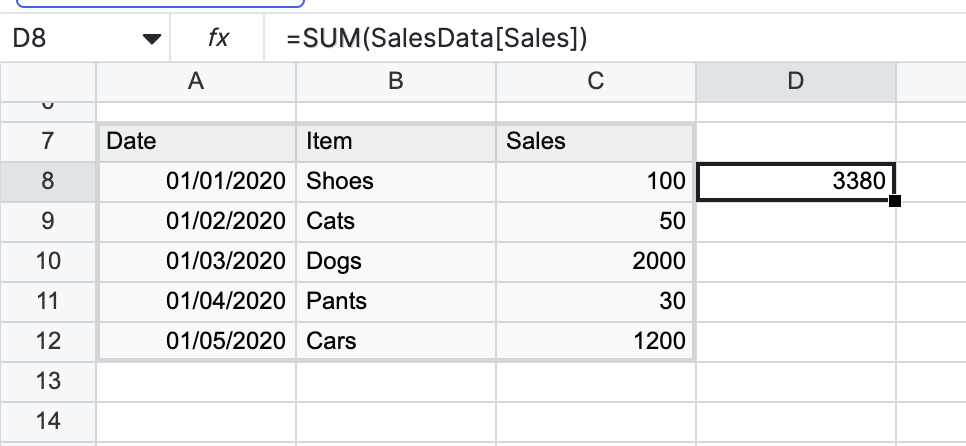
Instead of constantly updating your formulas with new row references as the table expands, you can just reference the column name using structured references, like =SUM(table[sales]). This makes your formulas more flexible and easier to maintain over time, especially if you have a large amount of live data that is constantly updating.
Filtering and sorting tables
You can filter, sort, and pivot tables from the spreadsheet toolbar. Note that the filter and sort options will only be visible when your cursor is inside a table.
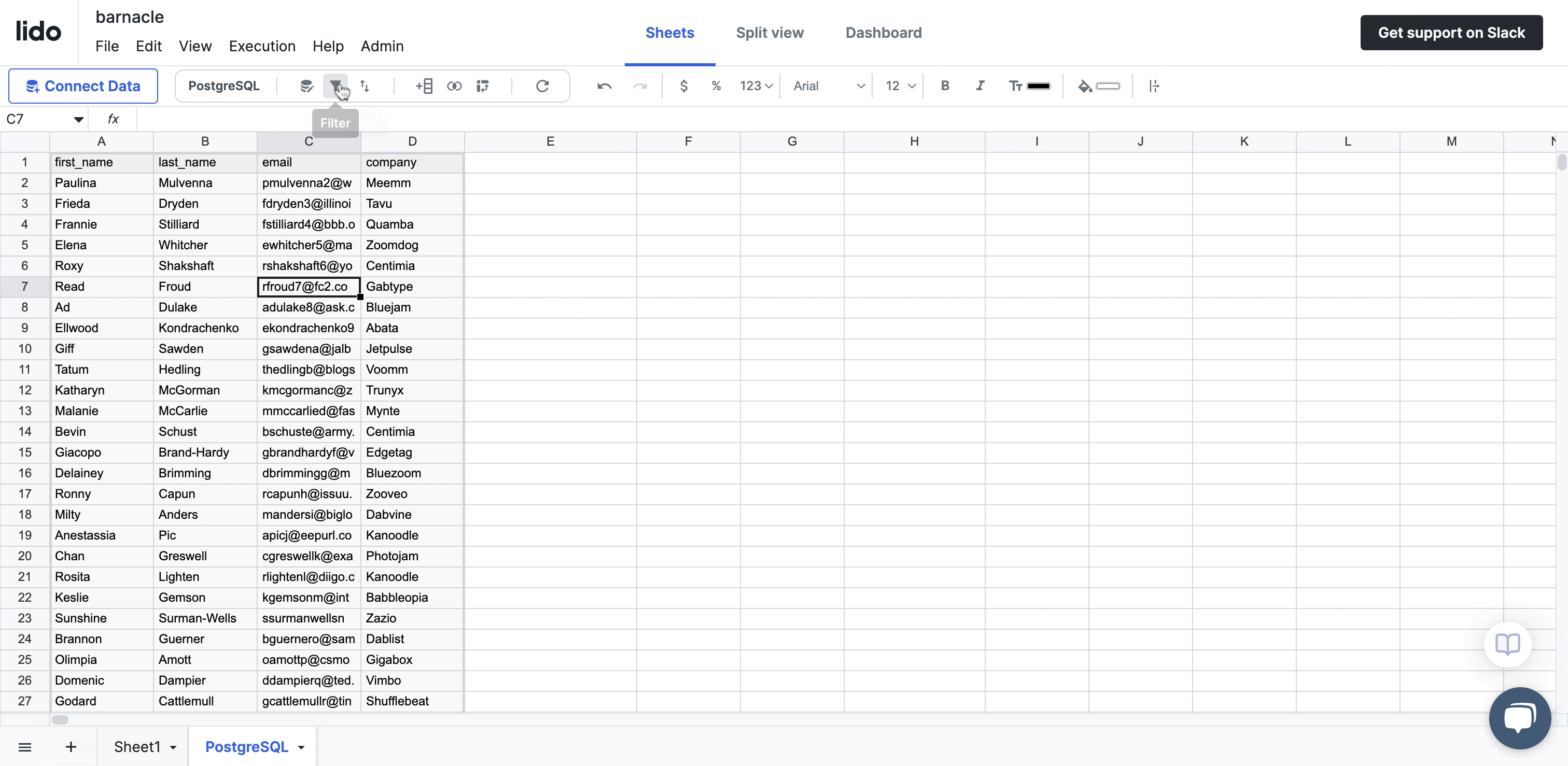
Joining tables
Joining live data across different sources is one of Lido's most powerful features. You can access the join modal through the spreadsheet toolbar.
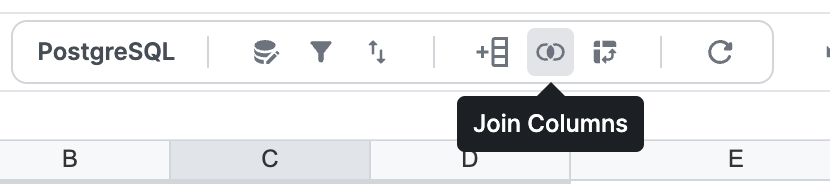
Learn more about Joining tables
Adding columns to tables
In addition to filtering, sorting, and pivoting, you can also extend tables from datasources with additional columns that are defined in the spreadsheet.
This means you can add custom calculations, formulas, or even lookups to enrich your data, all while keeping it in the context of the original table. The new computed column will be automatically included in any filtering, sorting, or pivoting you do on the table.
Learn more about Computed columns] and Linked Columns
Updated about 2 months ago