Computed columns
Learn how to use computed columns in Lido.
Computed columns let you write a formula once and apply it to every row in a table.
If more rows are added to a table (like with a connected datasource), then the computed column will automatically expand to account for the new rows.
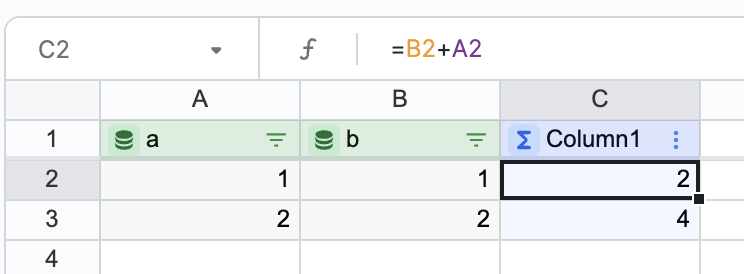
How to add a computed column
Computed columns must be attached to a Table.
A computed column must be created directly next to a table. If you enter a formula in a cell that is not directly next to your table, then the column will be created automatically.
Method 1. Use the floating in-spreadsheet table menu
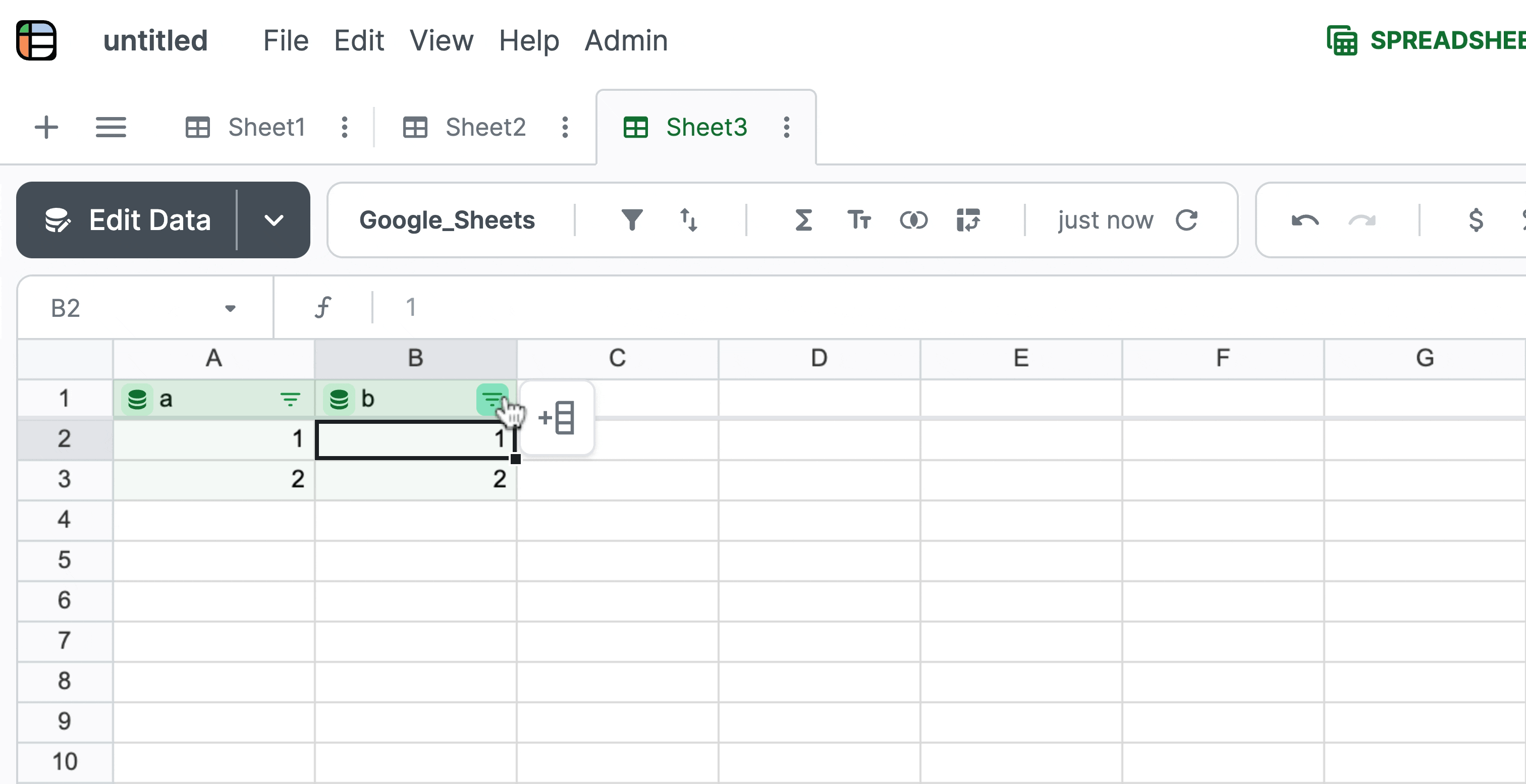
Method 2. Enter a formula in a non-header row directly next to an existing table
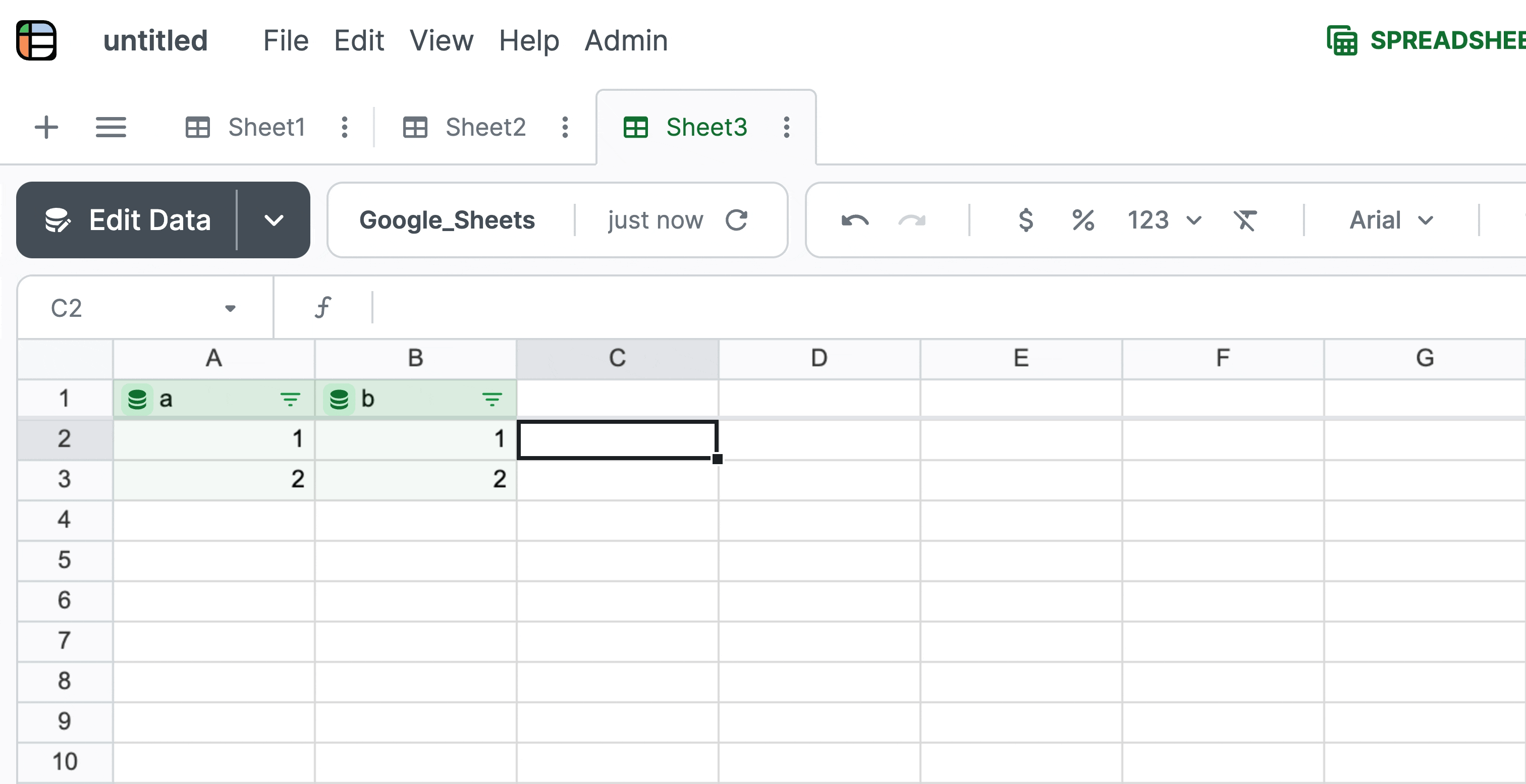
The in-spreadsheet method only works if the formula is entered in a non-header row.
How to edit a computed column
You can make changes to the formula directly in the spreadsheet cell. Any changes to the formula in one row of a computed column will automatically be applied to all other rows in the table.
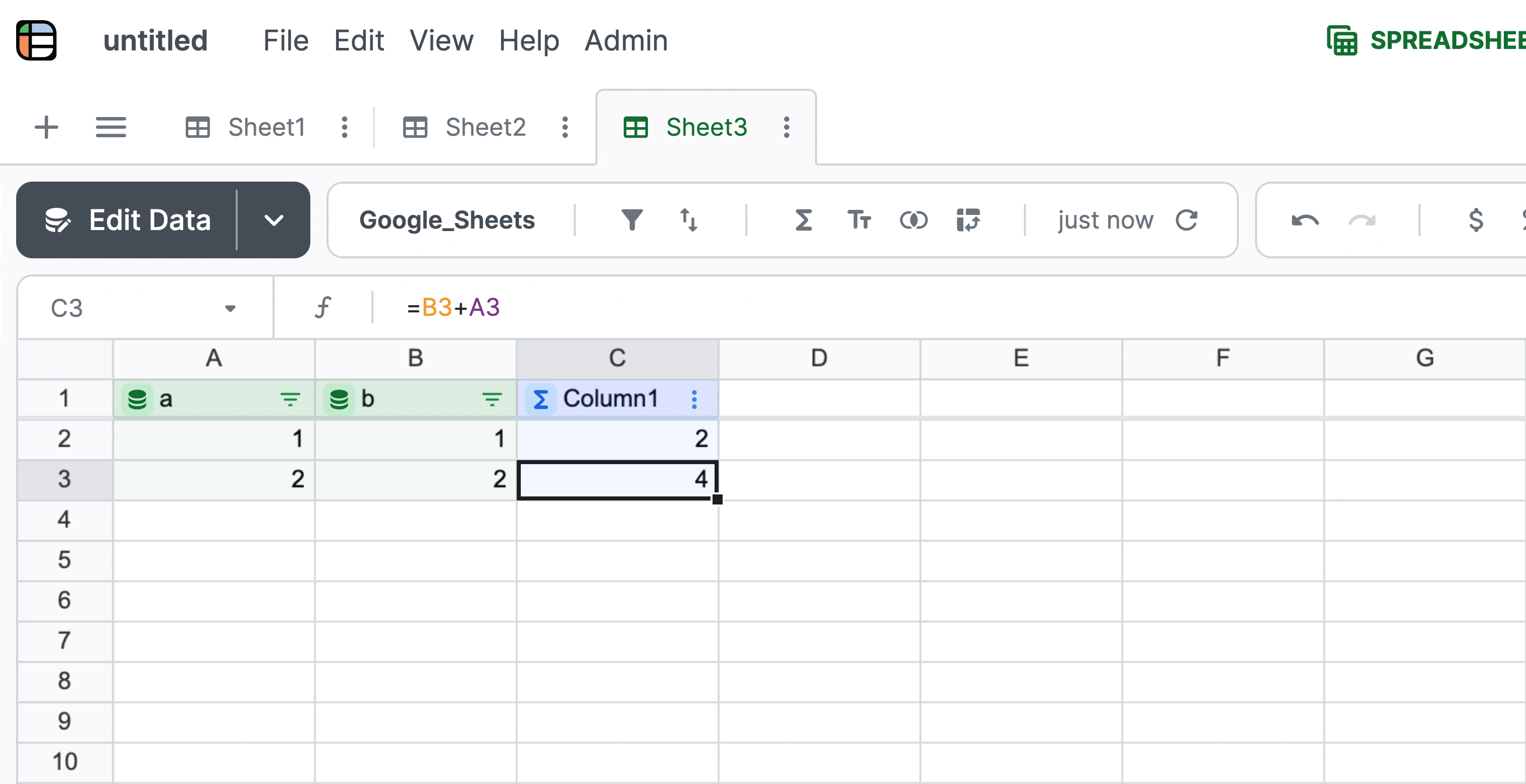
Updated 2 months ago