SENDSLACK formula
Lido's SENDSLACK formula allows you to send messages directly from Lido to Slack.
Lido's SENDSLACK formula allows you to send messages directly from Lido to Slack.
=SENDSLACK(<sender-credential>, channel, message, [status])
Let's walk through a quick example to illustrate all three parts of this formula. You can also click here for a video tutorial.
Authenticating into your Slack workspace
When you add your Slack credential for the first time, you'll be directed to Slack to authenticate.
If you're a member of multiple workspaces, you may need to switch to the correct workspace on this screen:
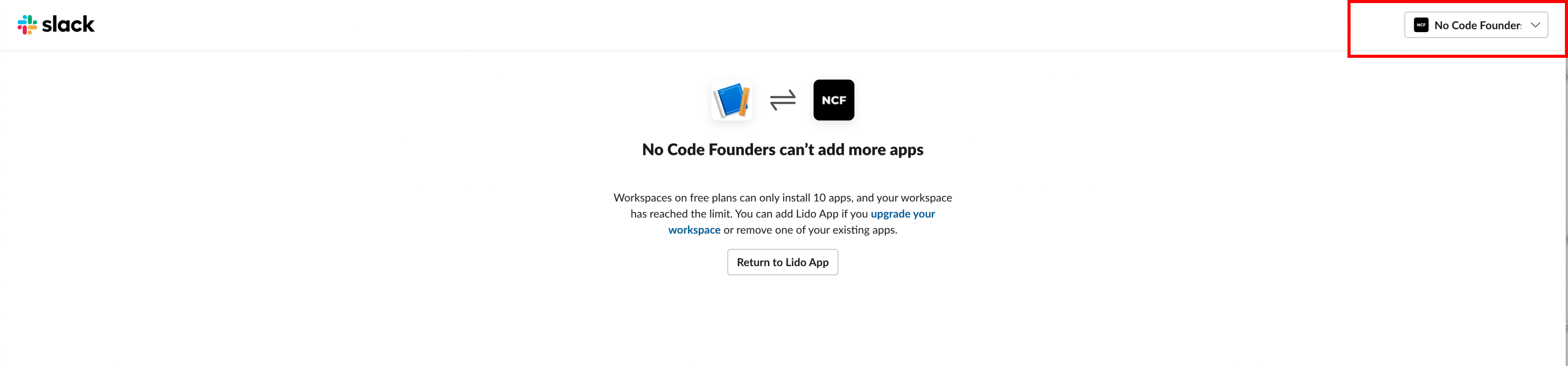
Make sure you authenticate into the same Workspace that you want to send messages to.
Channel
This is the name of the channel where you want to send your message. So, for example, if I want to send a message to Lido's #random channel, my formula will look like this:
=SENDSLACK(<sender-credential>, "random", message)
Sending a direct message
You can send a direct message to an individual via their @ mention name. This is the same @Name that you would use to mention them in Slack.
=SENDSLACK(<sender-credential>, "@RecipientName", message)
Sending a message to a group
To send a message to a private conversation with two or more individuals, you will need to locate the Channel ID of the conversation.
=SENDSLACK(<sender-credential>, "C151H6JFLTO", message)
Right click on the conversation with 2 or more people, in Slack and select View conversation details.
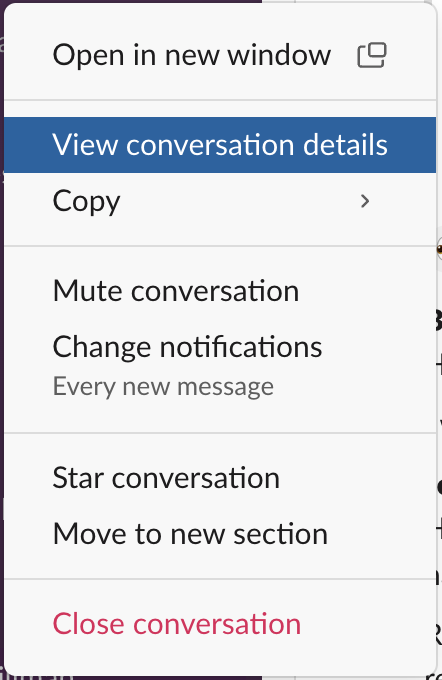
Then, click About.

And at the bottom of the window you should see the Channel ID. Copy this and use it in your formula.
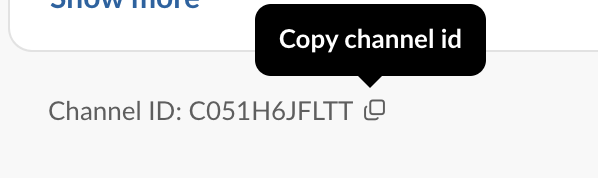
Message
Your message can be anything you want! You can pass through the contents of another cell, directly write a string, or concatenate together a combination of the two.
Currently Lido support's Slack text only. You can learn more about ways to format Slack test from Slack's documentation: https://api.slack.com/reference/surfaces/formatting
@ Mentioning users in your message
To create an @ mention in your message, you need to pass through their member ID in this syntax:
"Hi <@USER_ID>, how are you?"
Note that USER_ID is different from someone's display name. You can locate someone's USER ID in Slack by going to their profile.
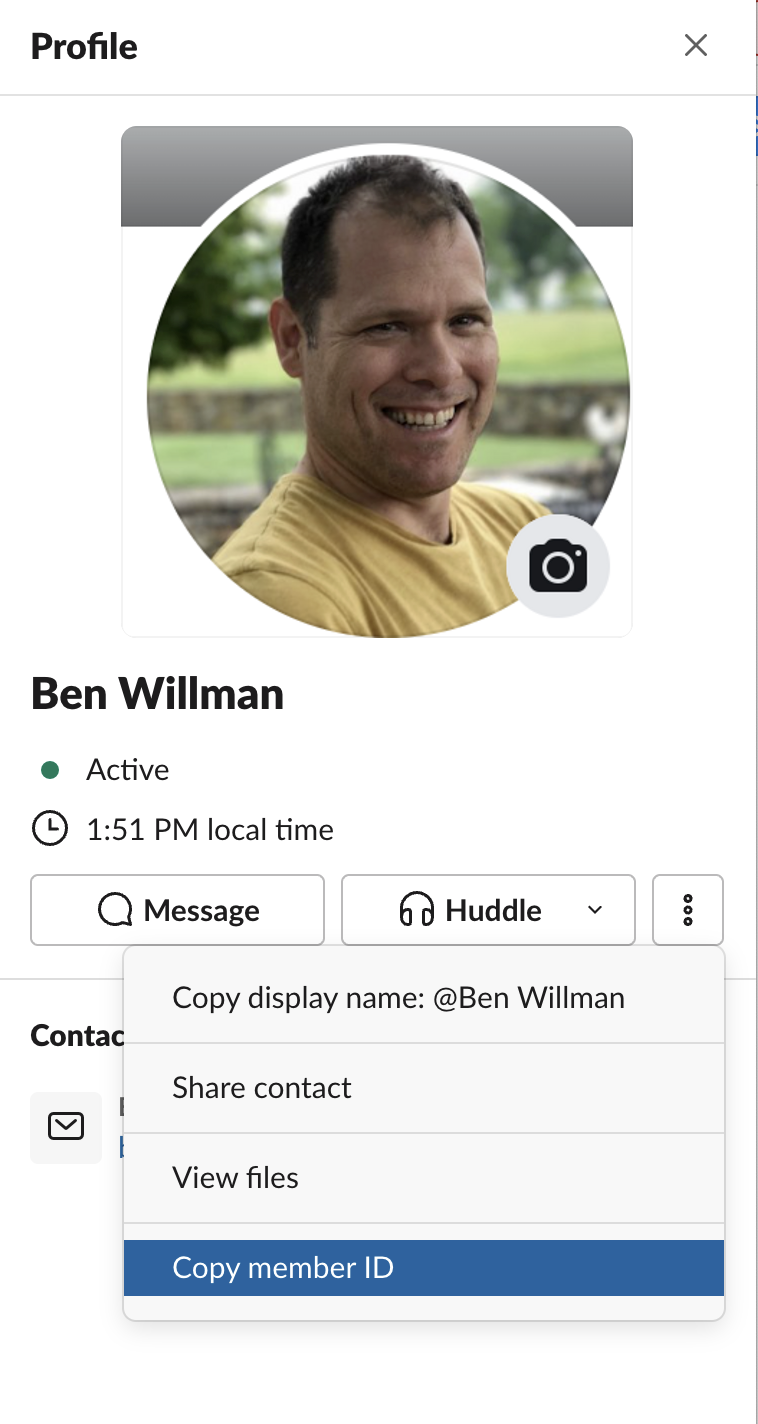
So to send a message @Ben, our formula will look like:
=SENDSLACK(<sender-credential>, "random", "Hi <@U03DF7G50TA>"
Updated about 2 months ago