Import from PDF
Import data from PDF into Lido spreadsheet
-
The "import from pdf" tool can be accessed from the File menu
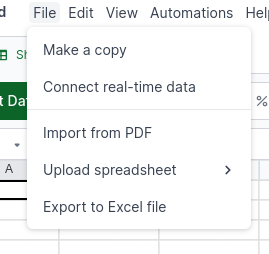
Using import from PDF tool
-
After uploading a pdf file to our "import from pdf" tool, you will see thumbnails of individual pages on the left side of the window
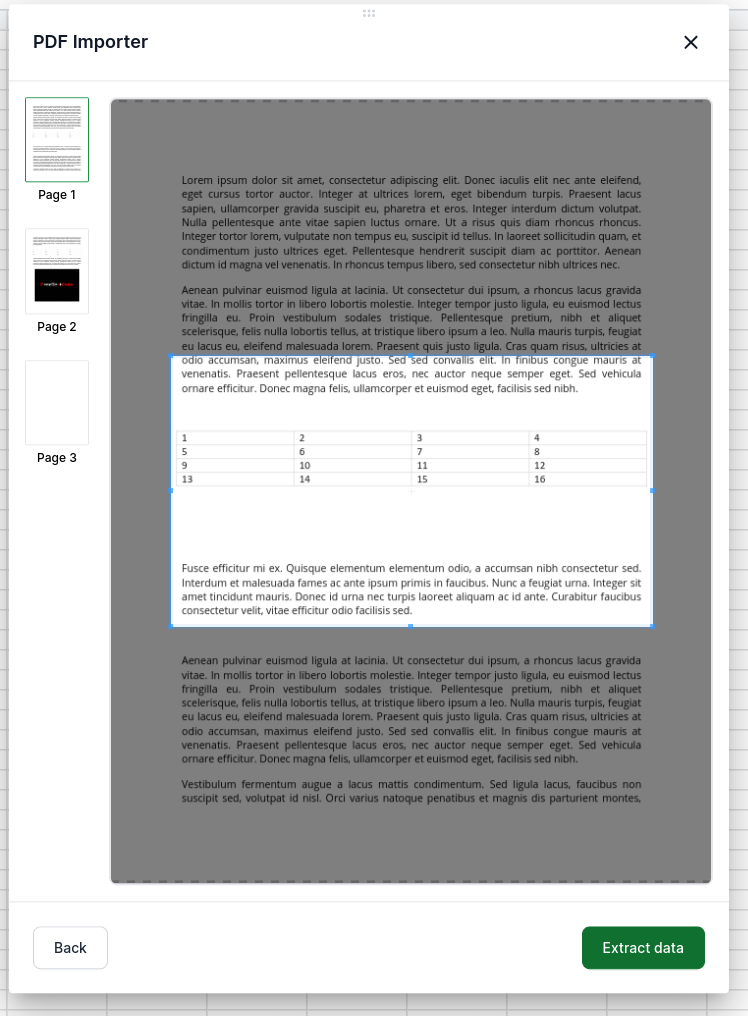
-
Select a page and then the region of the pdf you would like to extract from that page
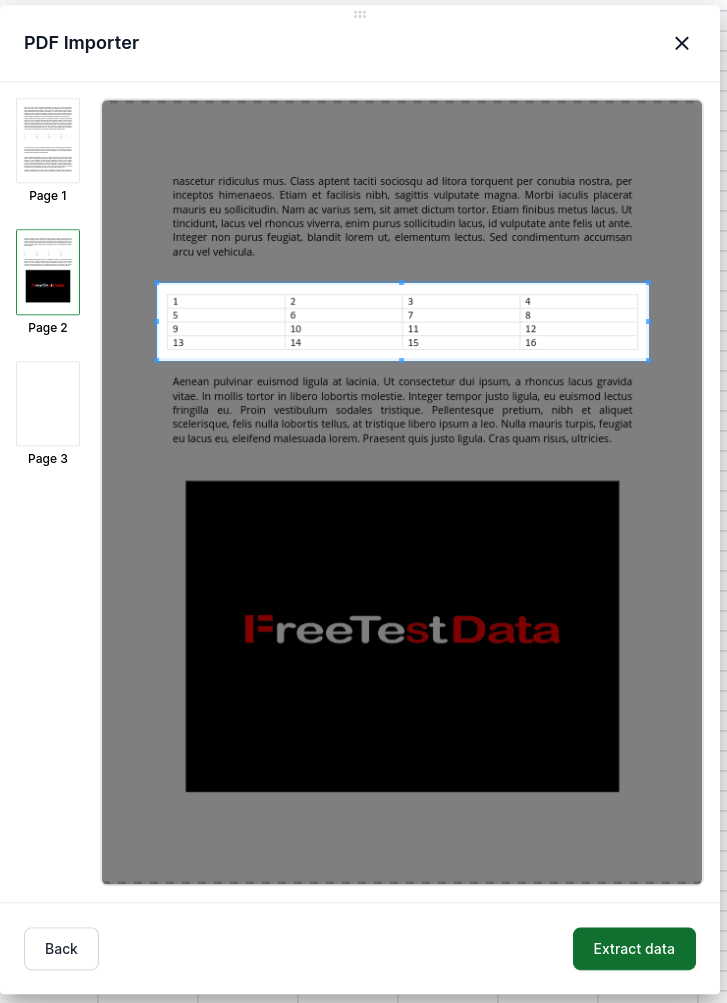
-
Press "Extract data" to process the selected region. The window gets populated with the extracted data, but it's not yet inserted into your spreadsheet.
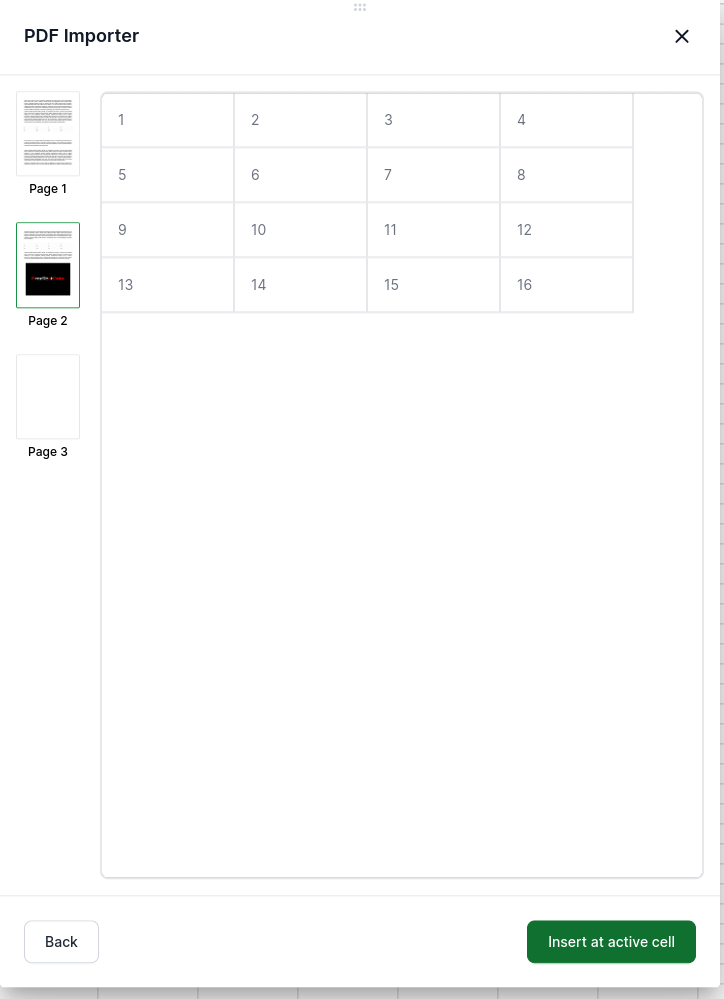
-
To insert the extracted data into your spreadsheet, select the cell where you want the data inserted and then press "Insert at active cell" button in the tool's window
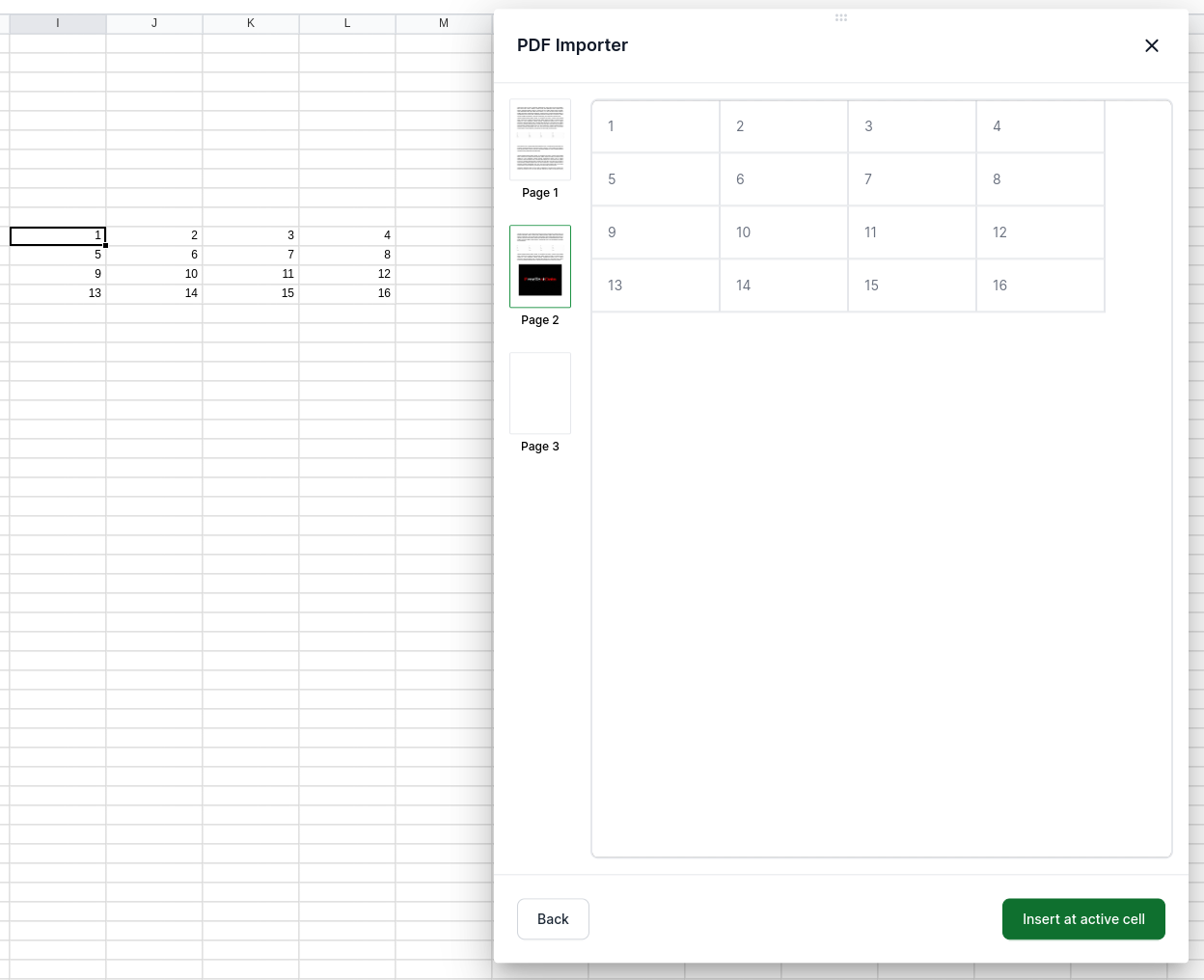
How it works
-
First, the tool looks for data in the selected region resembling a table. If it finds a table it returns only the data in the table, even if there is other text in the selected region.
-
E.g. Consider the following selected region and the result returned by the tool
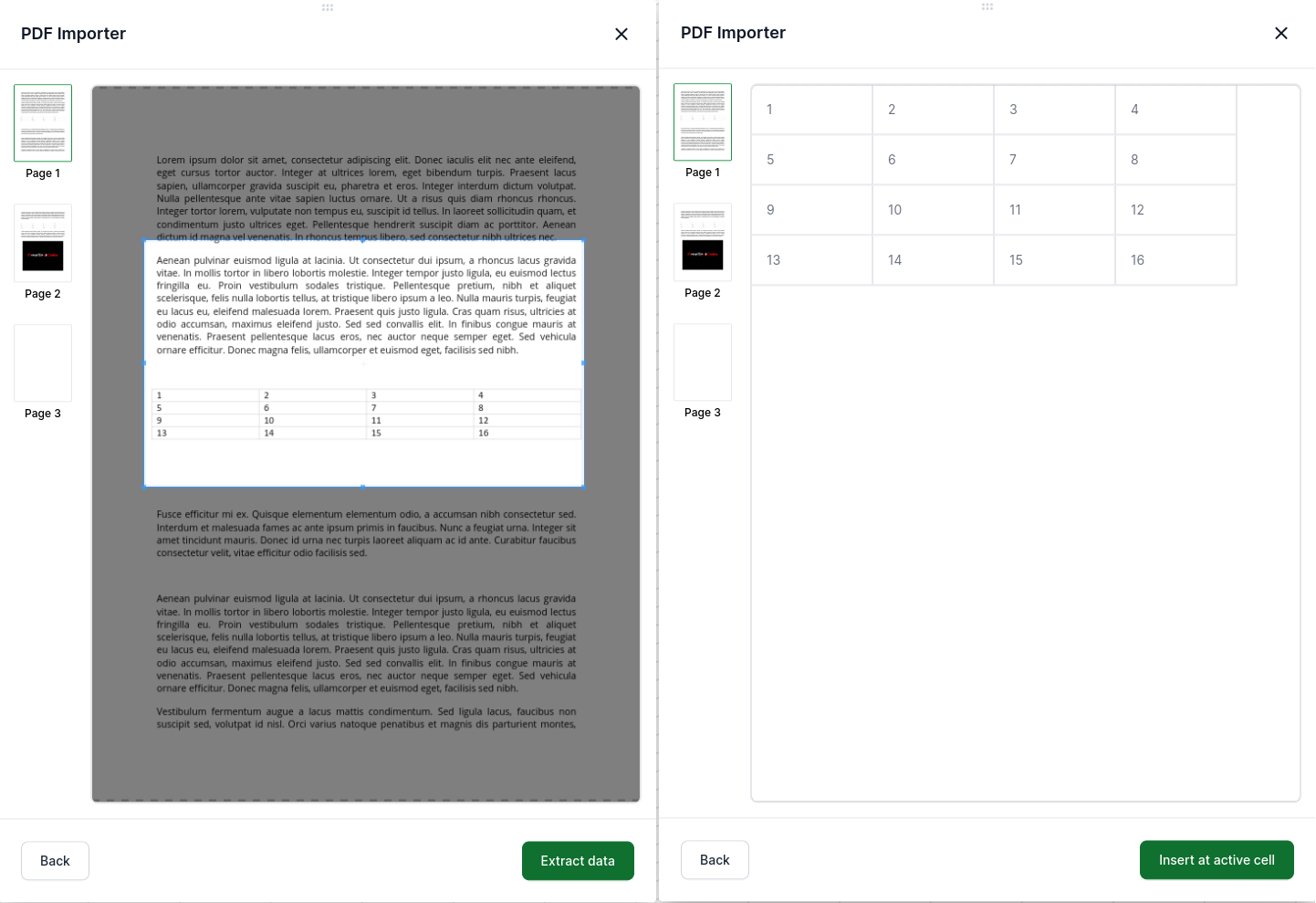
-
-
If no tables are found in the selected region, the tool outputs all the lines found in the selected region
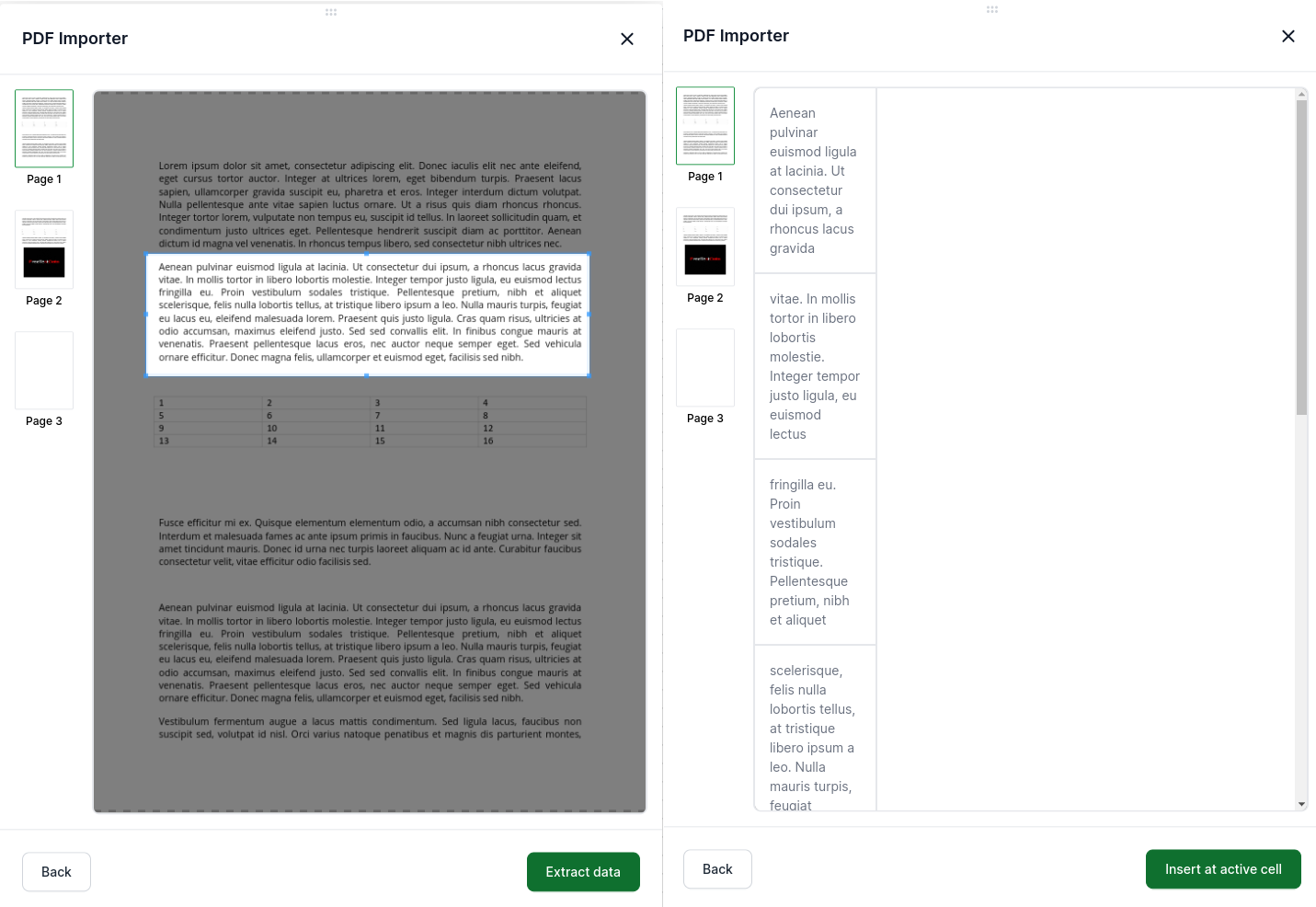
-
If you want to extract data from multiple pages, you need to select relevant regions in each page separately.
Formula alternative
- If data you want extracted is in a format recognized as being a table by this tool, then you can extract all the table data at once from all pages using the action formula EXTRACTTABLESFROMPDF.
Updated 2 months ago