IMPORTPDF formula
Lido's IMPORTPDF formula allows you to extract text from a pdf stored in your google drive
Lido's IMPORTPDF formula extracts everything from a pdf stored in your google drive.
=IMPORTPDF(<your GoogleDrive credential>, file_link, output_cell)
Note: This action only works for searchable PDFs; e.g. it does not work for scanned documents. For scanned documents, you may try our Import from Pdf tool instead or EXTRACTTABLESFROMPDF formula
Authenticating into Google Drive
-
Type =IMPORTPDF( in any cell in Lido. A drop down list will appear with your existing Google Drive credentials and the option to add a new Google Drive credential.
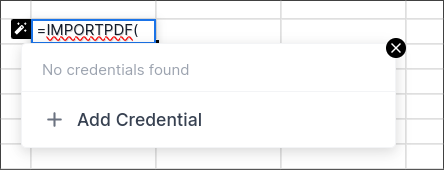
Press "Add Credential" and then "Connect to Google Docs". Then follow google's authentication process
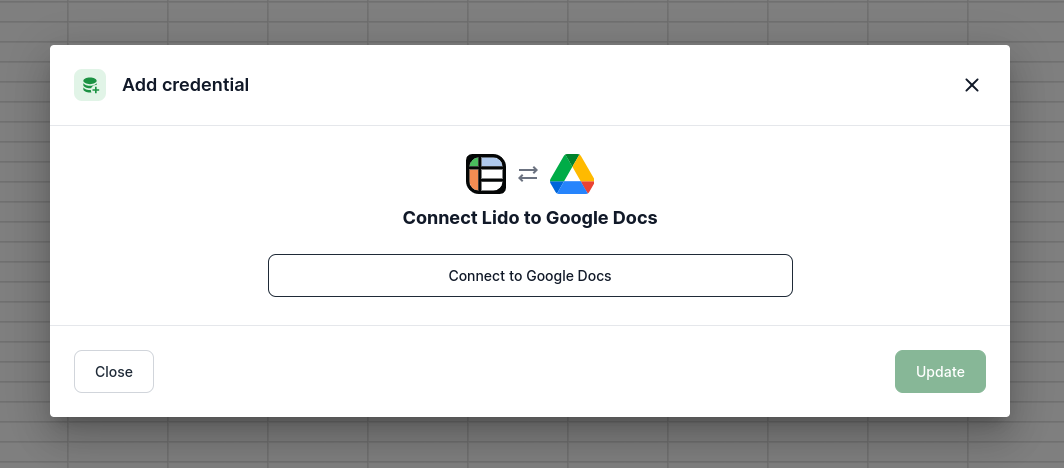
Selecting a PDF from google drive
-
Once you've added a credential to IMPORTPDF formula, and are ready to type the second argument, a drop down menu appears with a link to pdfs in your google drive
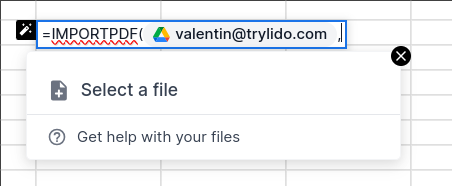
-
Press "Select a file" and then choose a pdf file from your google drive
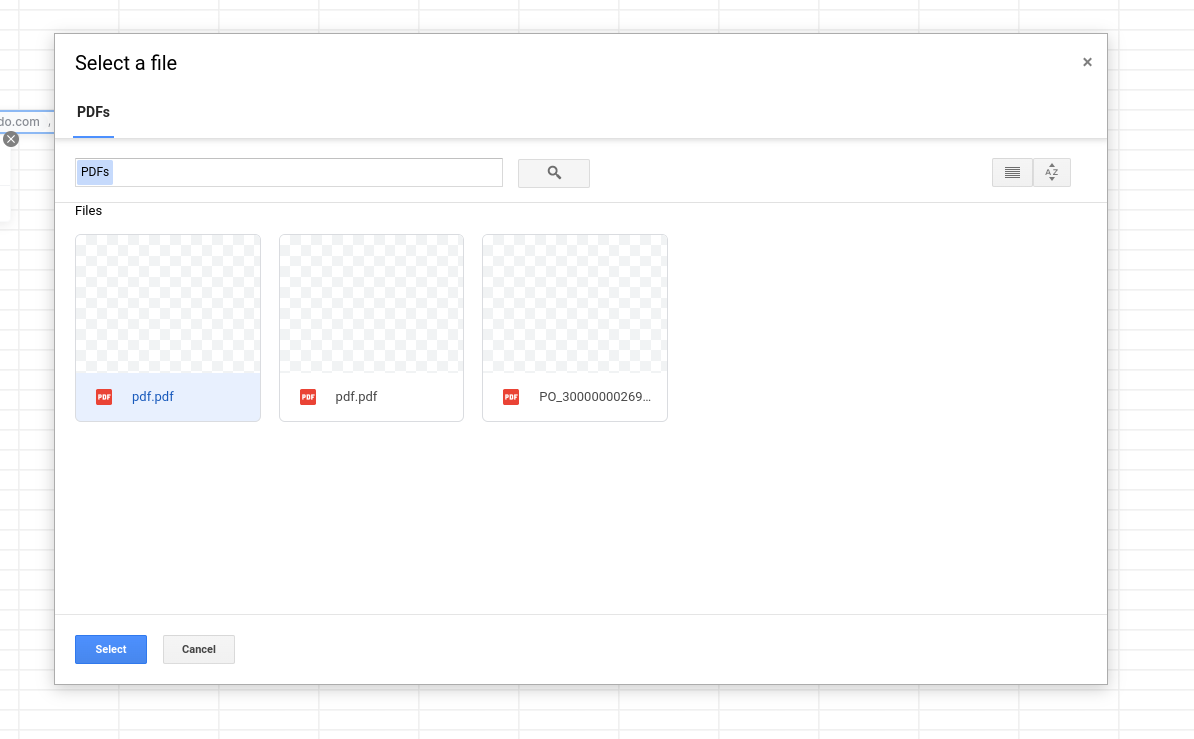
Example
- The following formula will extract all text from the provided PDF and output its result into the cell in specified in the output_cell argument of IMPORTPDF. In this example, the output cell is A3
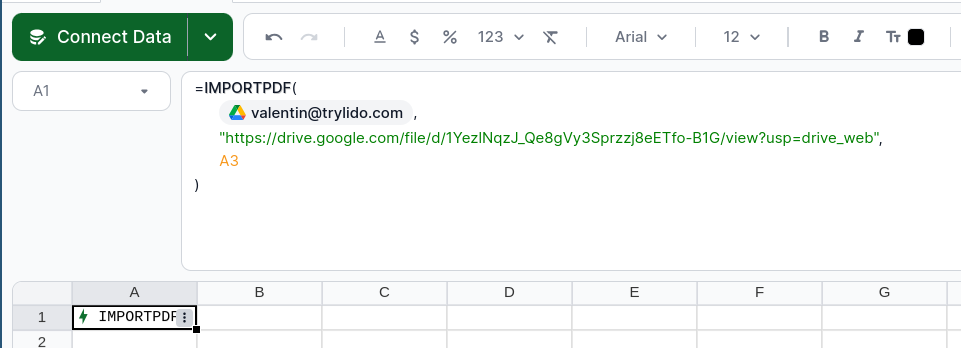
-
To run the IMPORTPDF action, right click on the cell containing the action and press "Run Action"
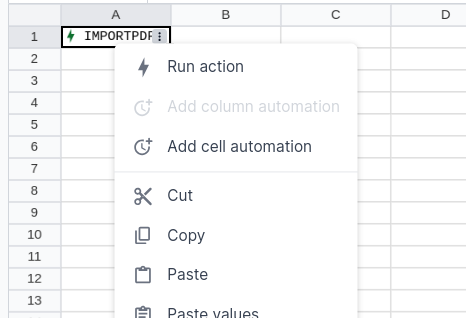
-
Make sure the spreadsheet is empty below and to the right of the output_cell since running the IMPORTPDF action can produce large tables which will overwrite existing spreadsheet data
Updated about 2 months ago