Changing column names
For many datasources, like Google Sheets, Lido depends on consistent column naming
What happens when you rename columns
You connected your data to Lido and created your Computed Columns and your Linked Columns, till everything looks the way you want it to
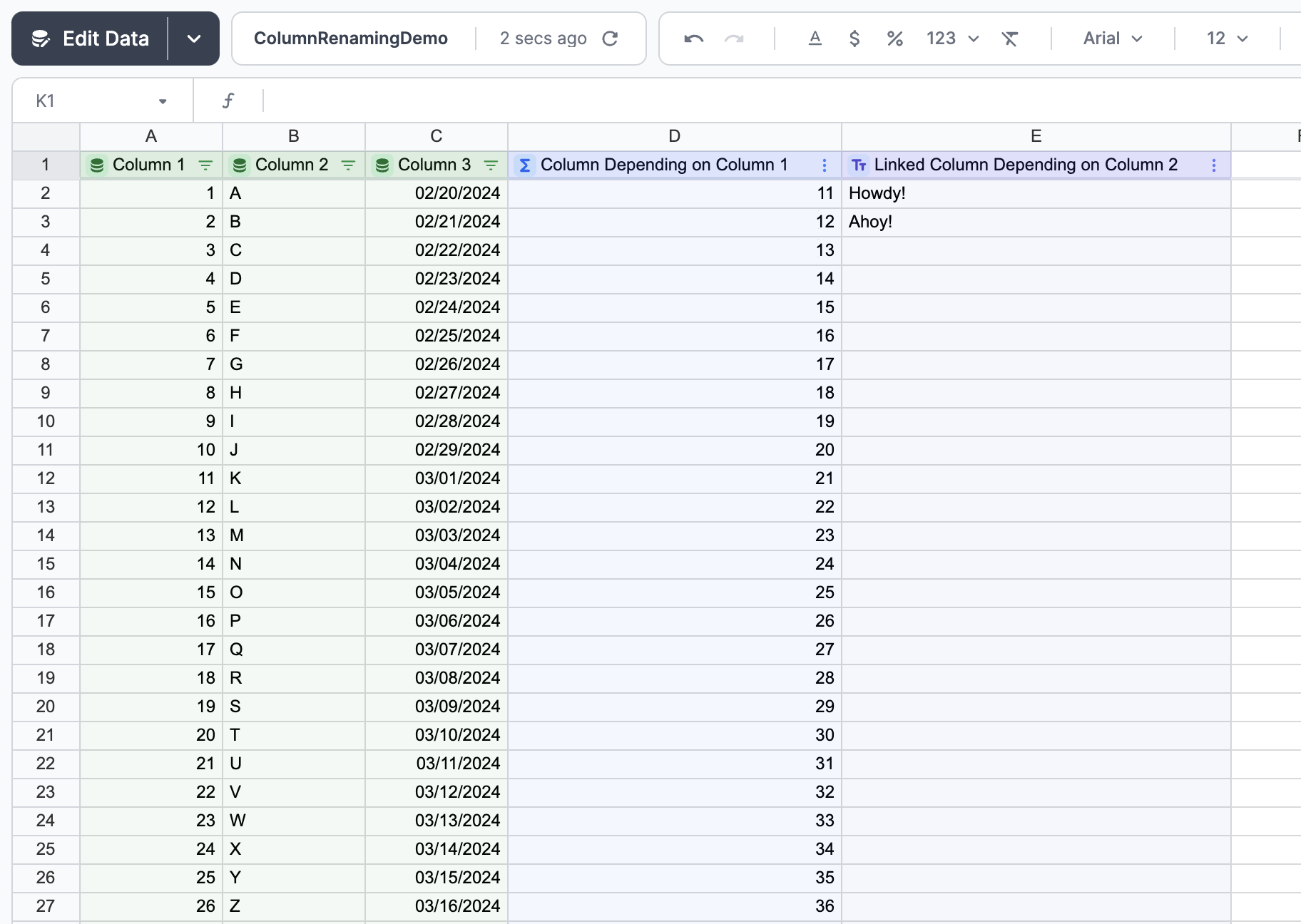
However, if you later rename your columns in your data source (say the column headers in Google Sheets, or field names in Typeform), your data source might end up looking like this
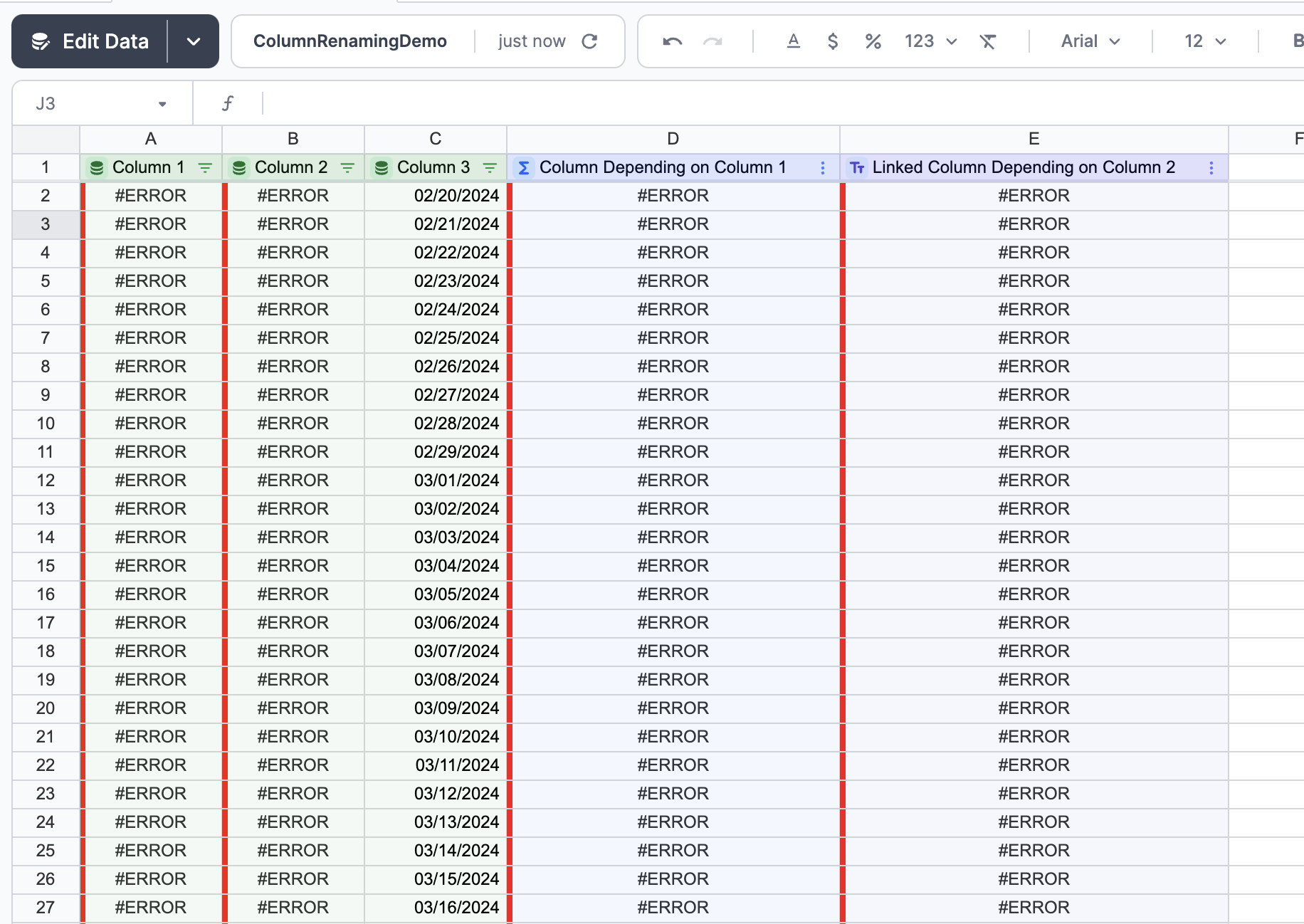
This happens because Lido no longer knows which columns you want to bring in, and your Computed Columns and Linked Columns now refer to data no longer in the spreadsheet.
How to fix issues with column renaming
The first step is to tell Lido the names of your new columns. By pressing "Edit Data" at the top left of your screen you'll be directed to the Data Browser flow, where you can select the names of your new columns
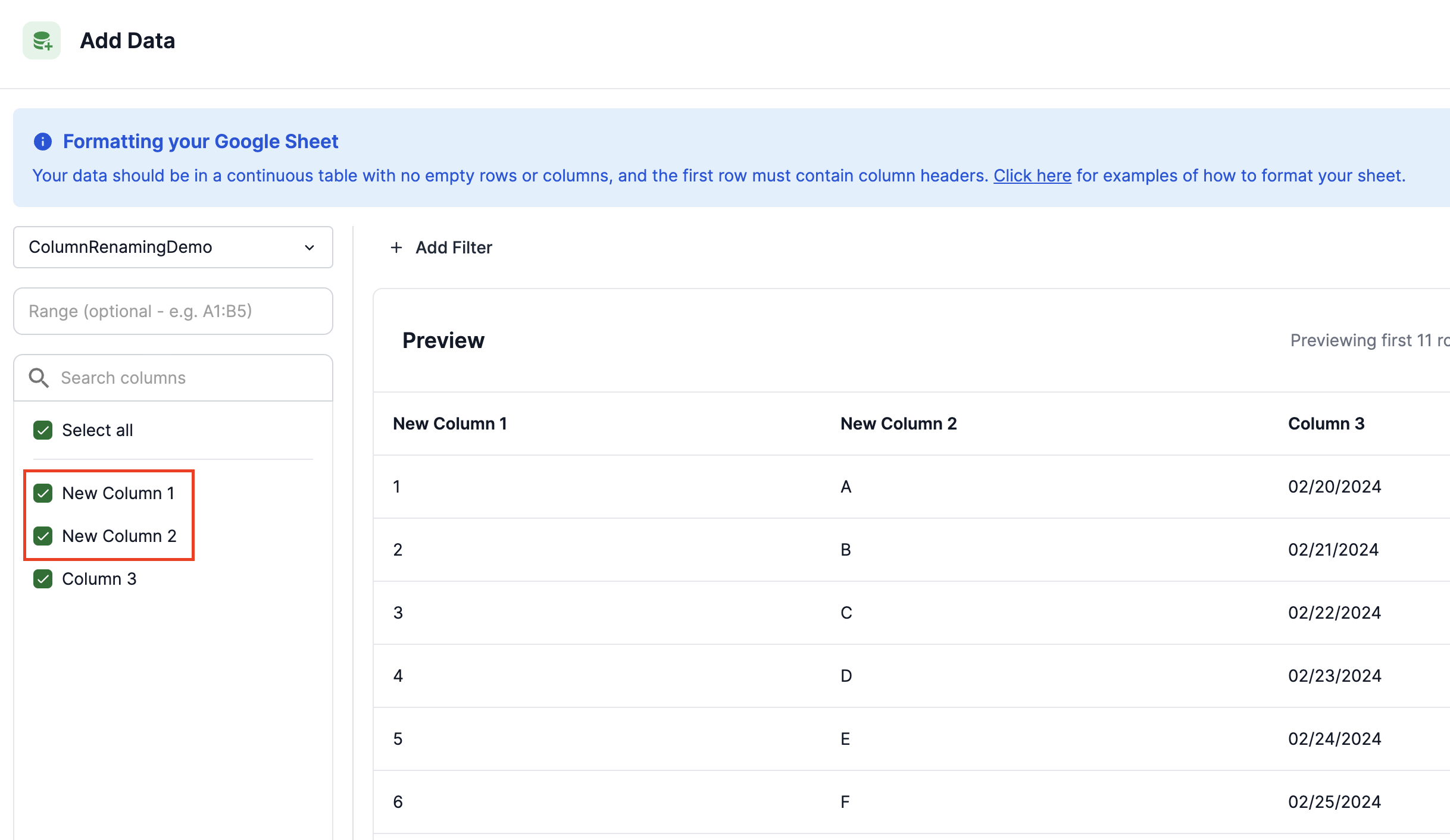
After pressing update, your spreadsheet might look something like this
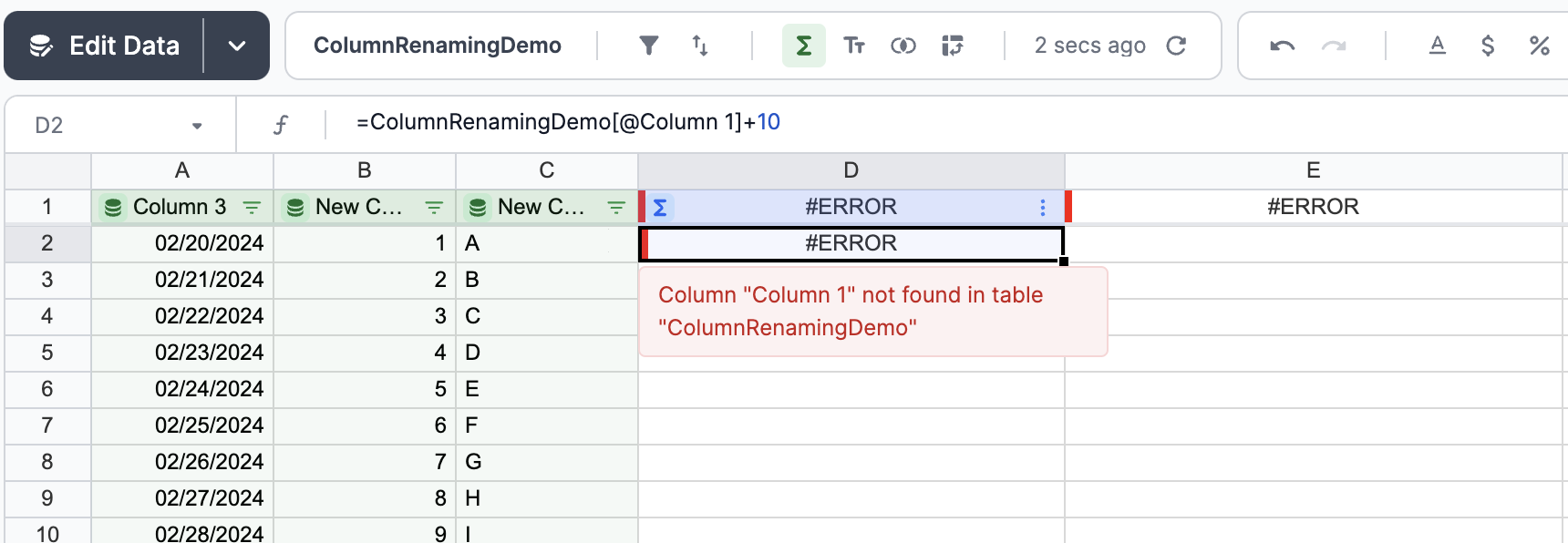
This happens because your computed and linked columns still refer to the old names of your columns. We resolve this by replacing all text referring to "Old Column Name" with "New Column Name". You can easily find all references to your old column using Ctrl-F or Cmd-F.
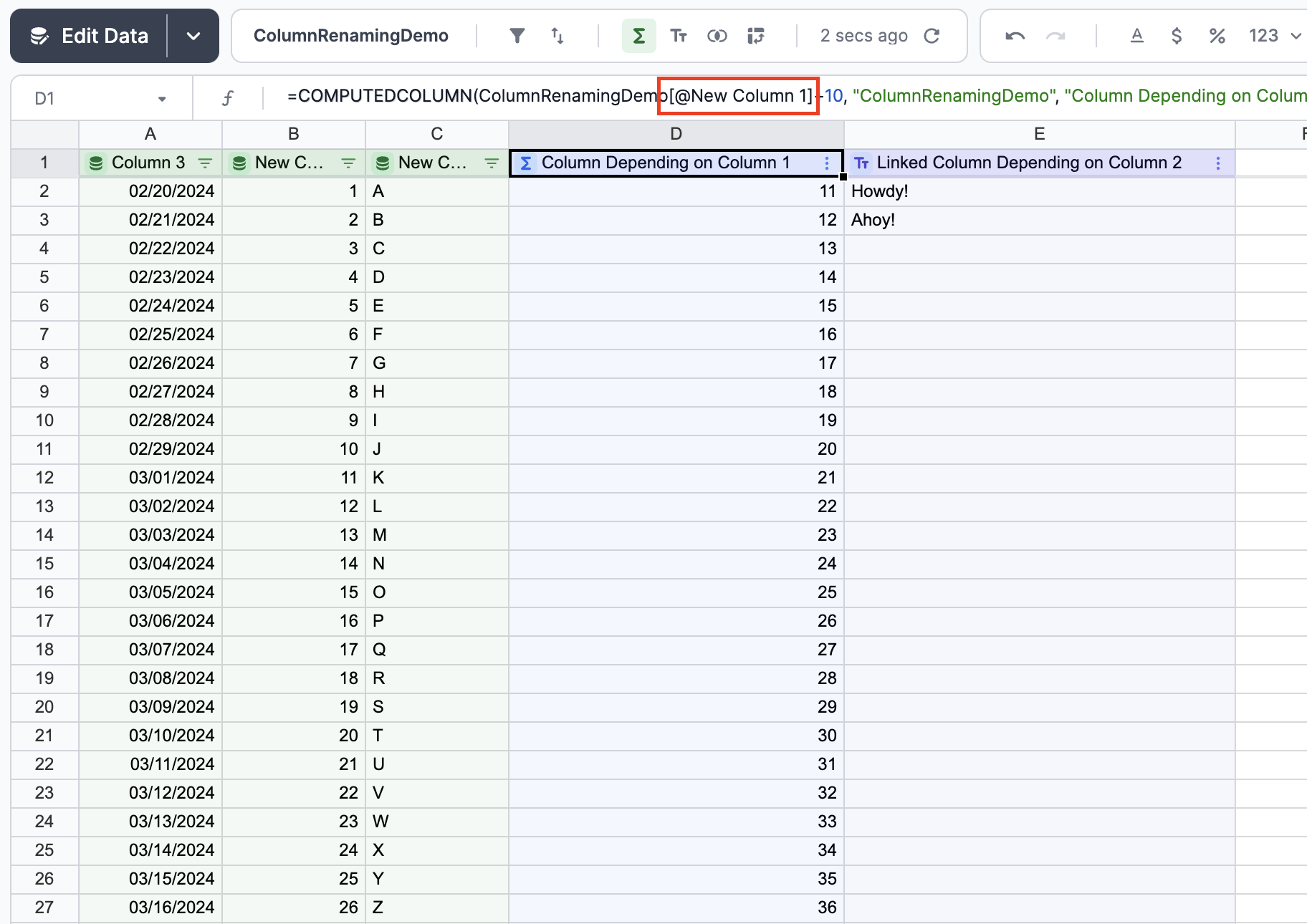
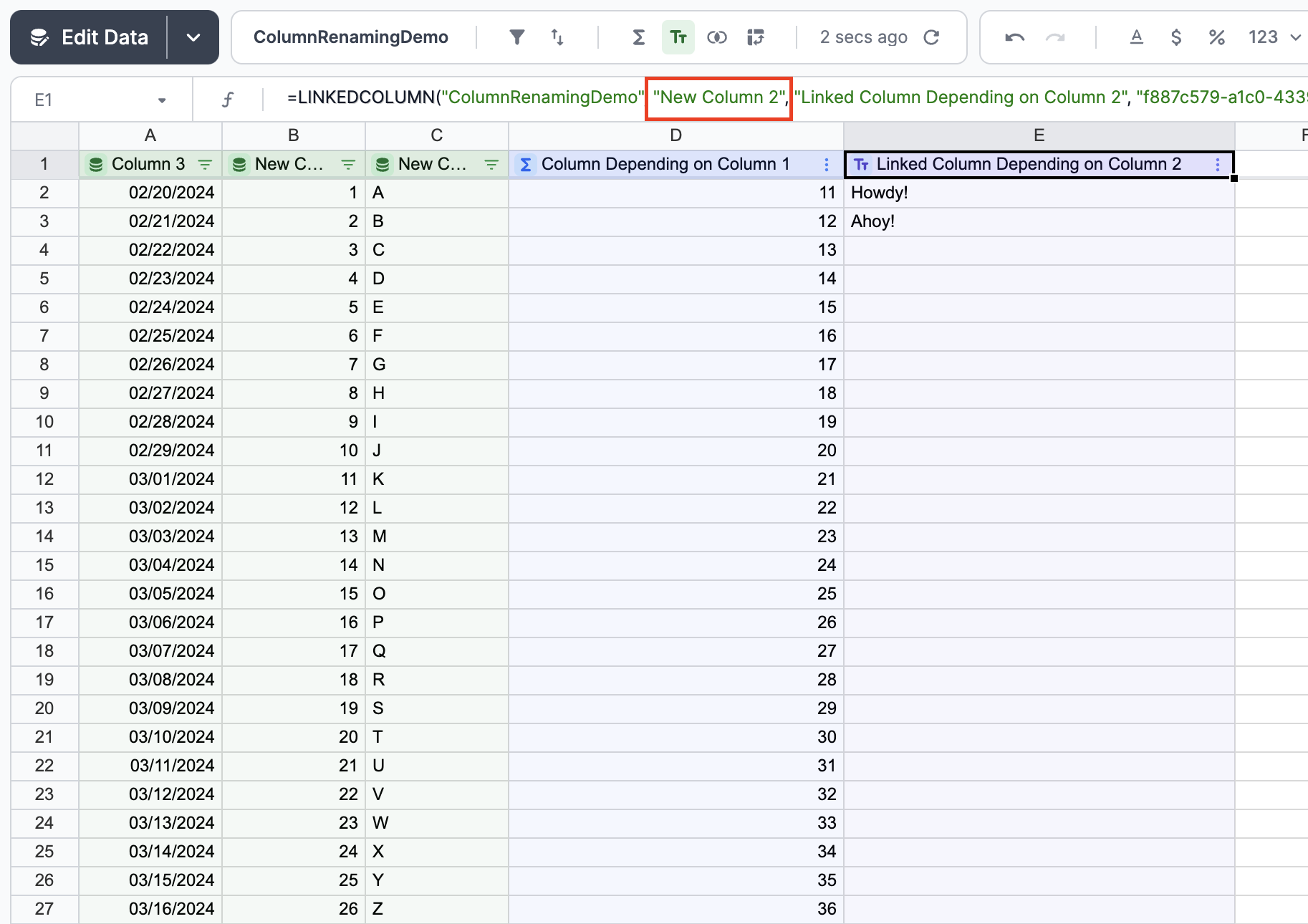
Updated about 2 months ago