Automations
Lido Automations allow you to trigger Action formulas in your spreadsheet on a schedule. Your spreadsheet does not have to be open for automations to run.
How to create a new automation
You can automate either an individual cell or an entire column.
Automating a column
You can automate running an entire column in Lido.
The following steps happen each time a column automation runs:
- Lido pulls in the latest data from all connected datasources
- The spreadsheet recalculates with the latest data
- Lido triggers all Action formulas that are currently displaying in the automated column. If there are no Action formulas in the column when an automation runs, then nothing happens. You can control when an action formula is showing in a cell by using a regular IF() formula to check status columns, dates, etc.
Create a column automation through the column menu.
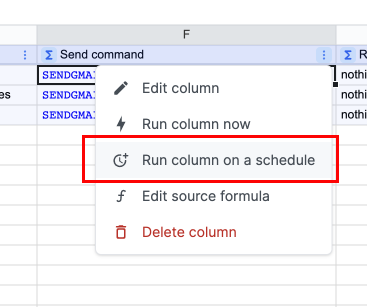
Then, select an interval for how frequently your automation should run. You can choose a continuous schedule (e.g. every 1 hour) or a specific time (e.g. every day at 9:00am).
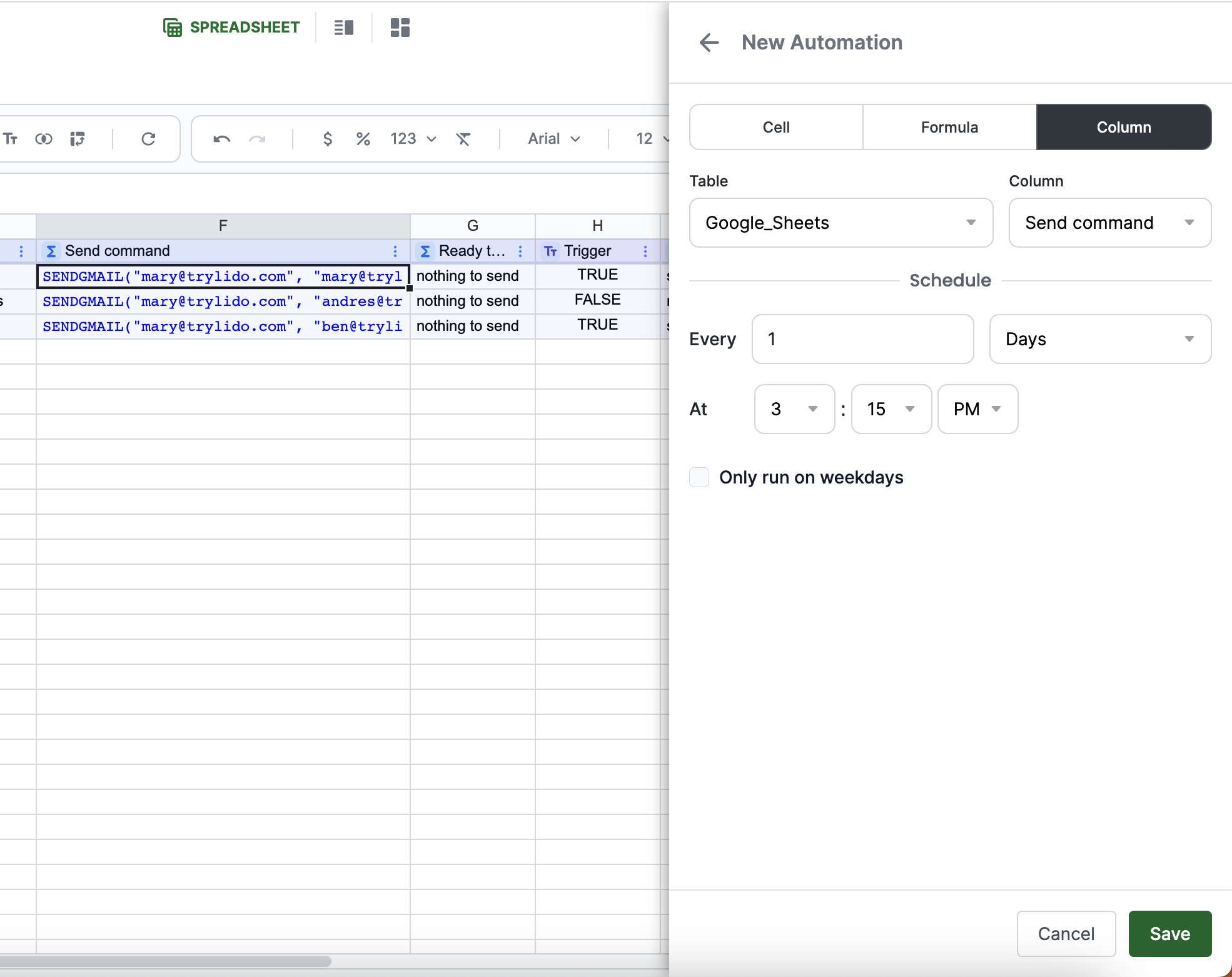
Click save and your automation will immediately start running.
Automating a cell
You can automate an individual cell by right clicking on the cell and selecting Add automation in the menu.
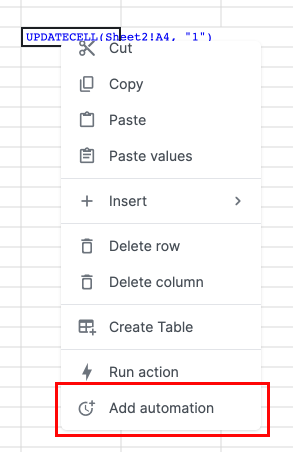
When you automate a cell, the Action in that cell will be triggered every time your selected time interval passes.
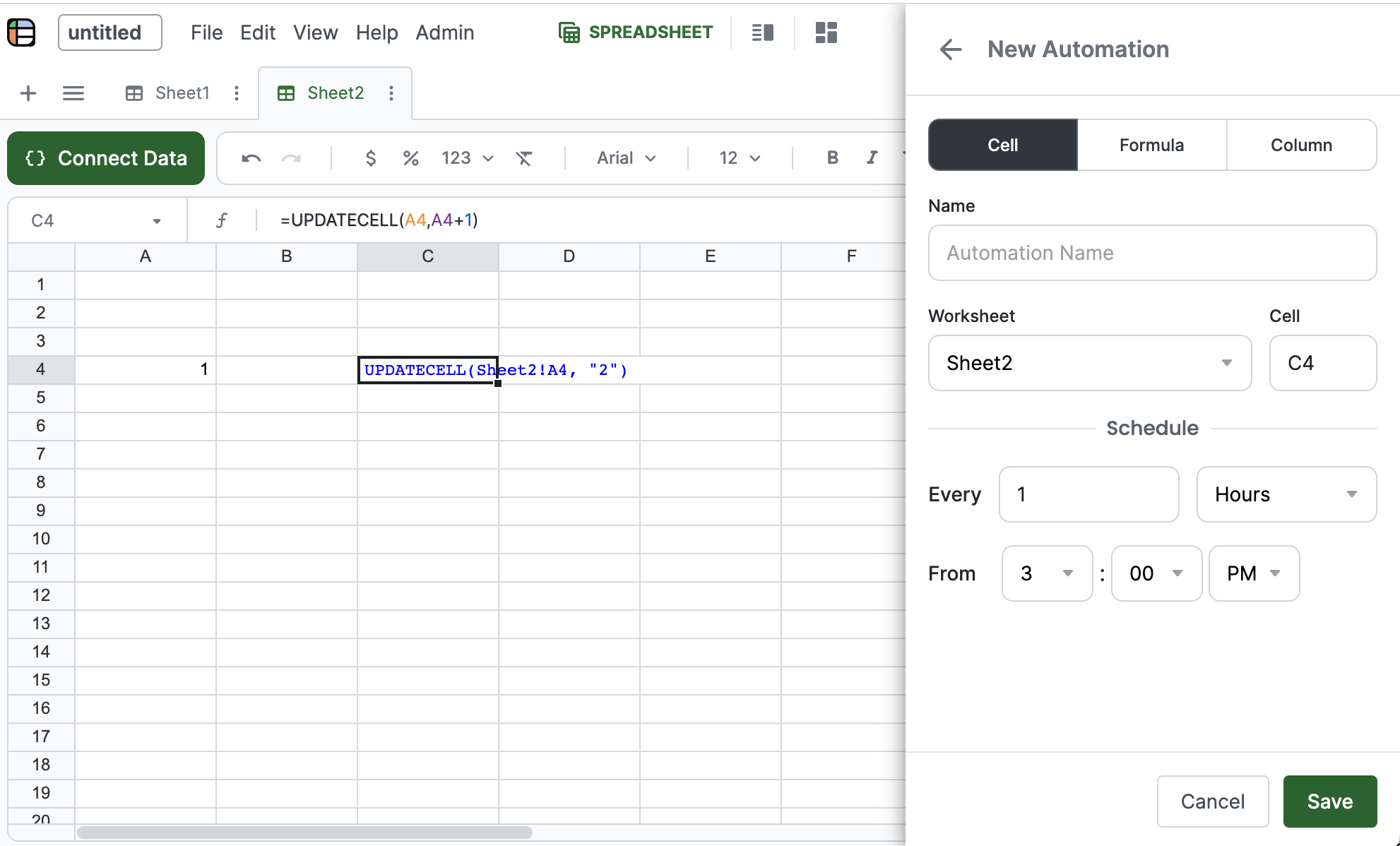
Click save and your automation will immediately start running.
View existing automations
You can view and edit all existing automations in the automation panel, which can be accessed through the file menu.

Updated 2 months ago