SENDSMS formula
Learn how to send texts from a spreadsheet using Twilio and Lido
Lido's =SENDSMS() formula lets you send SMS text messages from your Twilio account directly from Lido.
=SENDSMS(credential, from, to, body, [status_cell])
Twilio Quickstart
Skip this section if you already have a Twilio account with a registered and verified phone number.
Twilio is the most powerful and popular texting service in the world. We connect with Twilio to send texts from Lido spreadsheets. That being said, we recognize creating an account with them is sometimes confusing. For your convenience, we've created this quickstart guide to get your Twilio account running as smoothly as possible.
-
Create a Twilio account: Create an account on the Twilio website
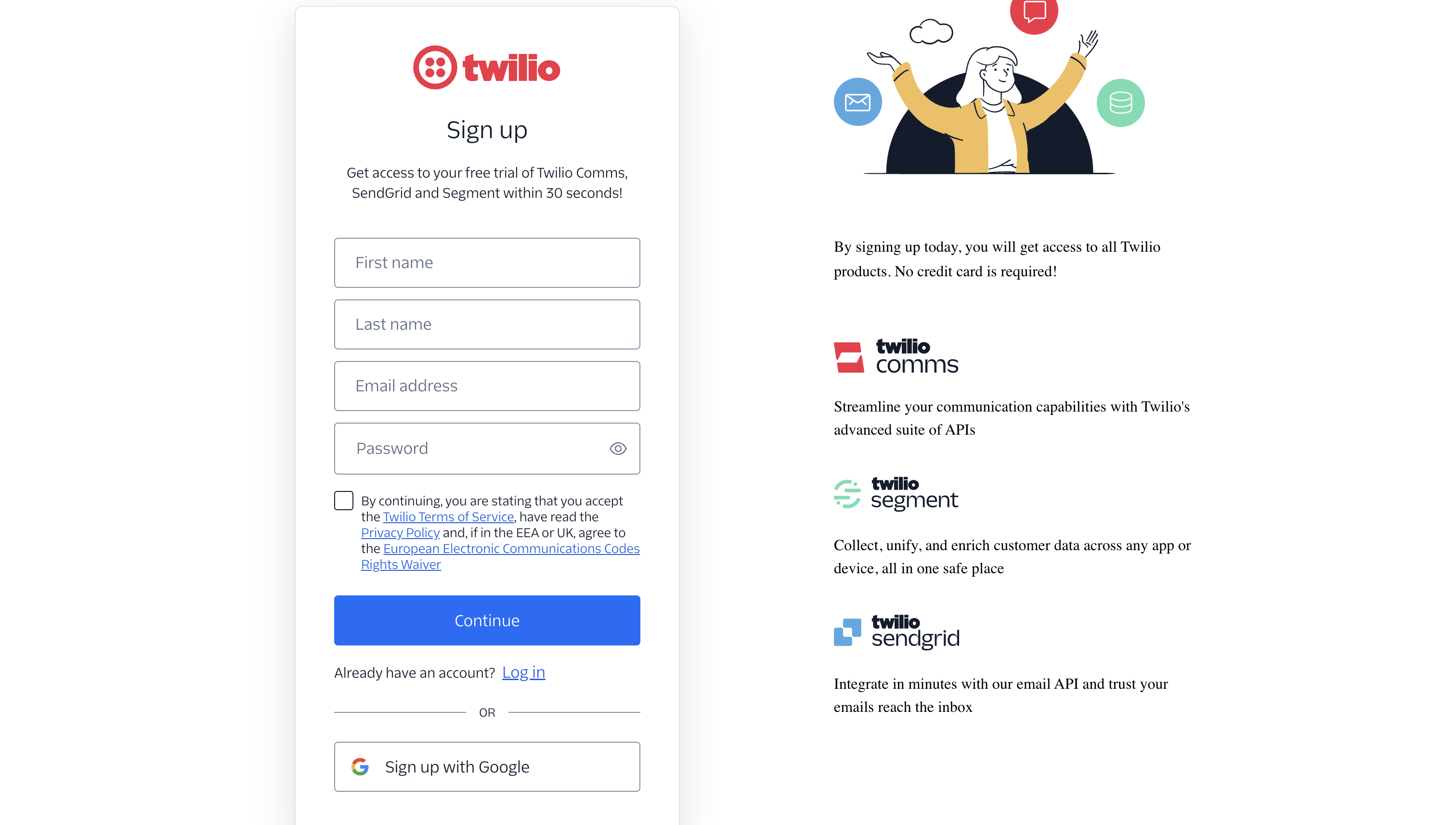
-
Registering a phone number: You'll need register a phone number to send texts from Twilio. We recommend registering a US Toll-Free number, as this provides the simplest and cheapest verification process. Lido supports all phone number types provided by Twilio, such as US 10DLC numbers. As of January 24th, 2024, Twilio provides a free US Toll-Free number.
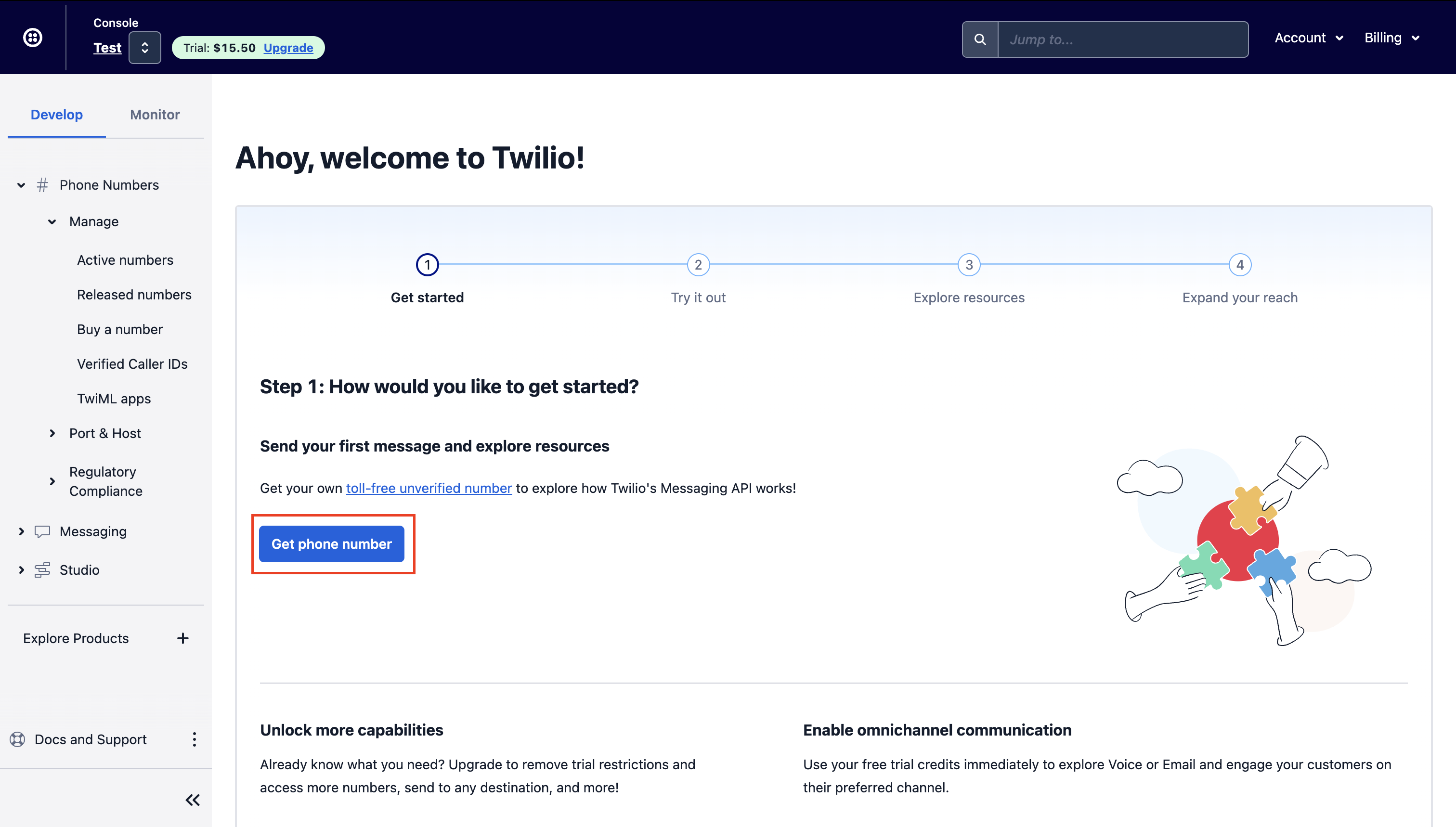
-
Verifying your Toll-Free number: Due to industry-wide restrictions and regulations, it is now required to verify your Toll-Free number before it can be used for messaging. This can be done by navigating to Phone Numbers > Manage > Active Numbers, and clicking the "Toll free verification required" badge. Twilio's verification process can take up to 3 weeks. Without verification, you can still send messages to the Twilio virtual phone, however, as we will show later in this guide.
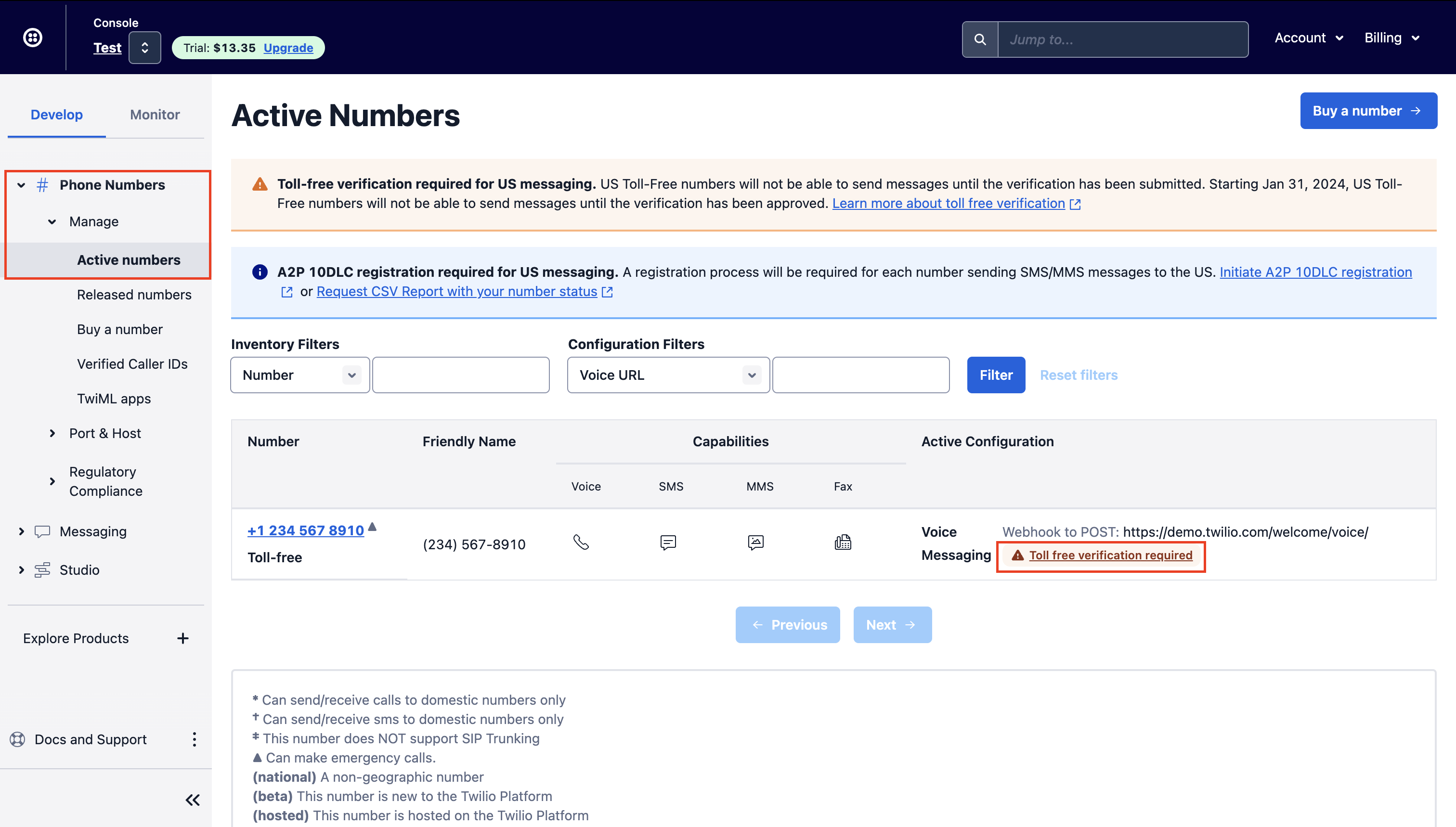
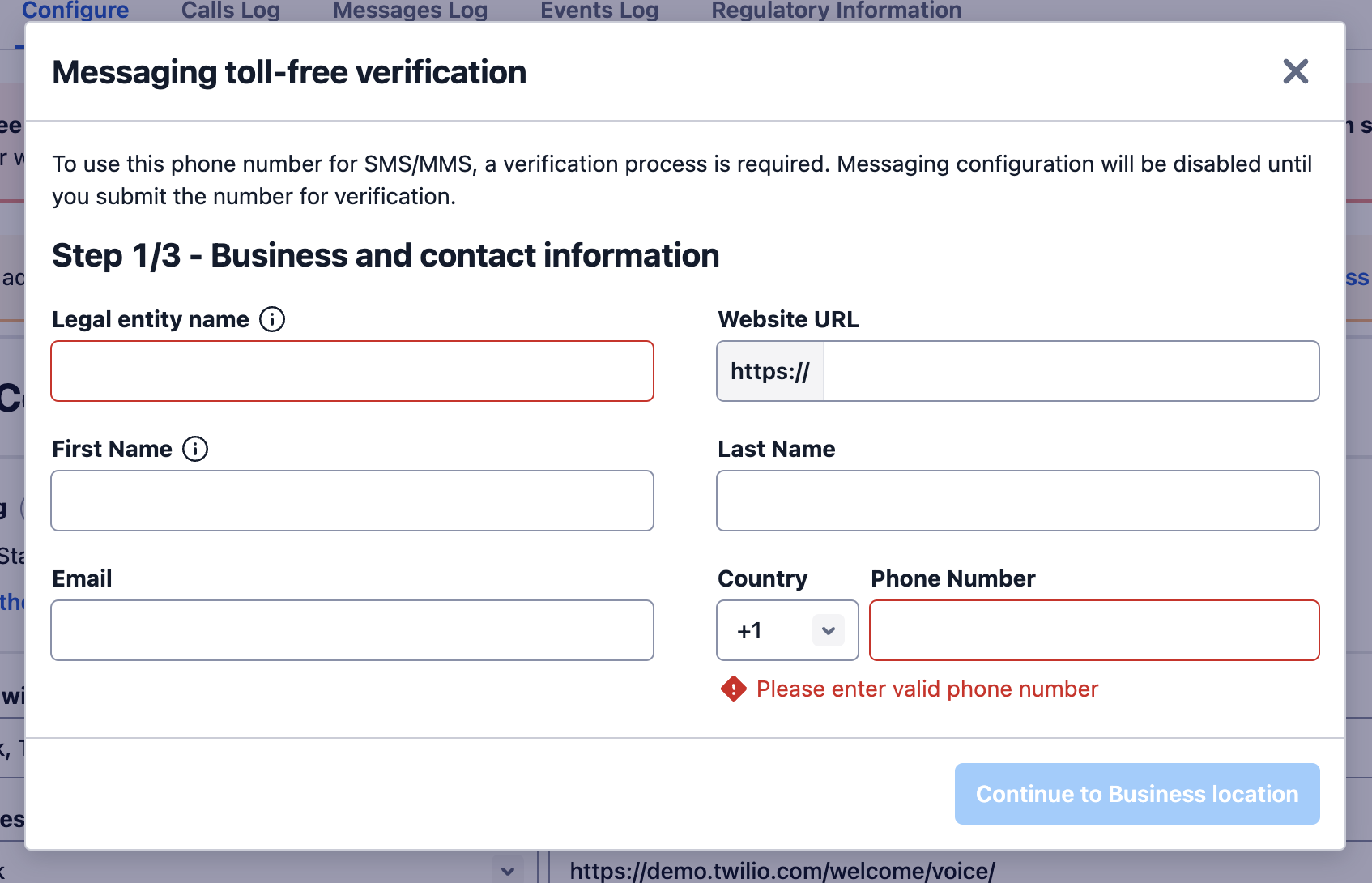
-
Upgrading your trialTwilio account: You can only send messages to up-to five verified phone numbers using a Twilio trial account after verification. An example of a verified number would be the phone number you used when creating your account. If you need to send messages to an unlimited number of unverified people you need to upgrade your account. You can do this by navigating to the project selection page and clicking the upgrade button.
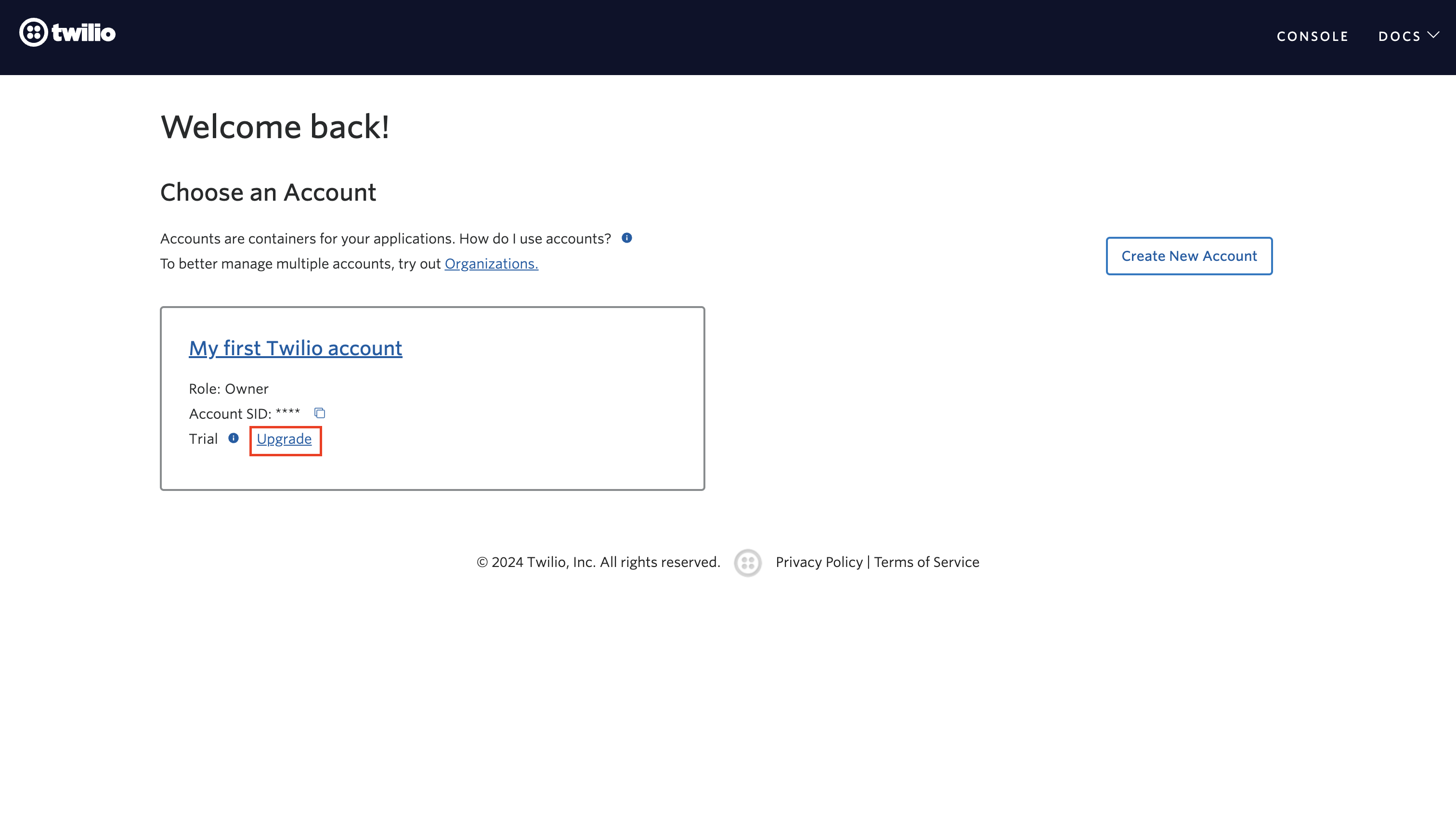
Connecting to your Twilio account
When using the SENDSMS formula, you'll be asked for your Account SID and Auth Token, which can be found on the homepage of your Twilio account. If you do not have a Twilio account yet please follow the steps outlined in the above section.
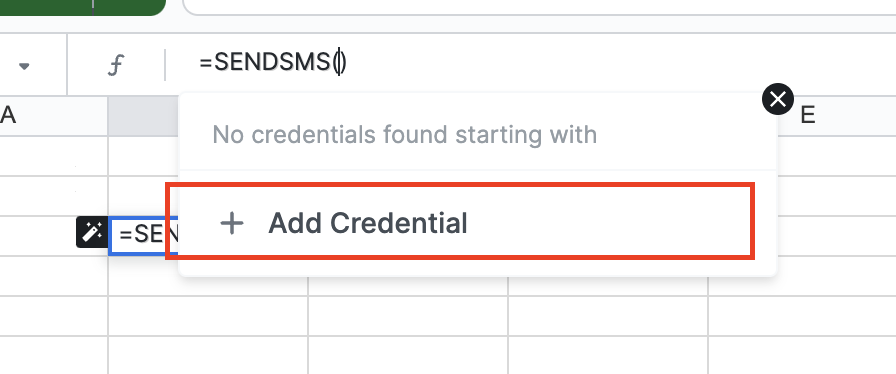
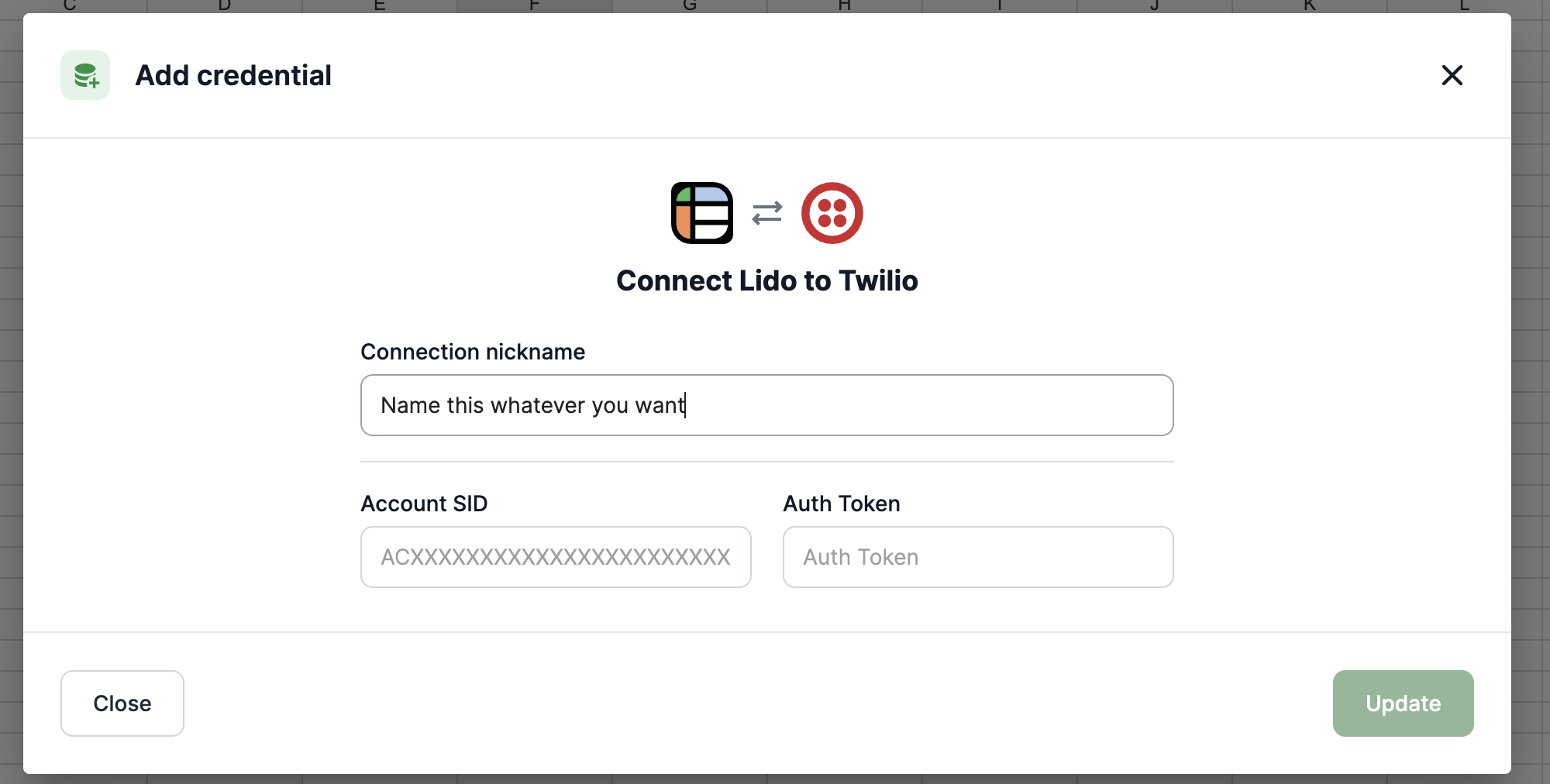
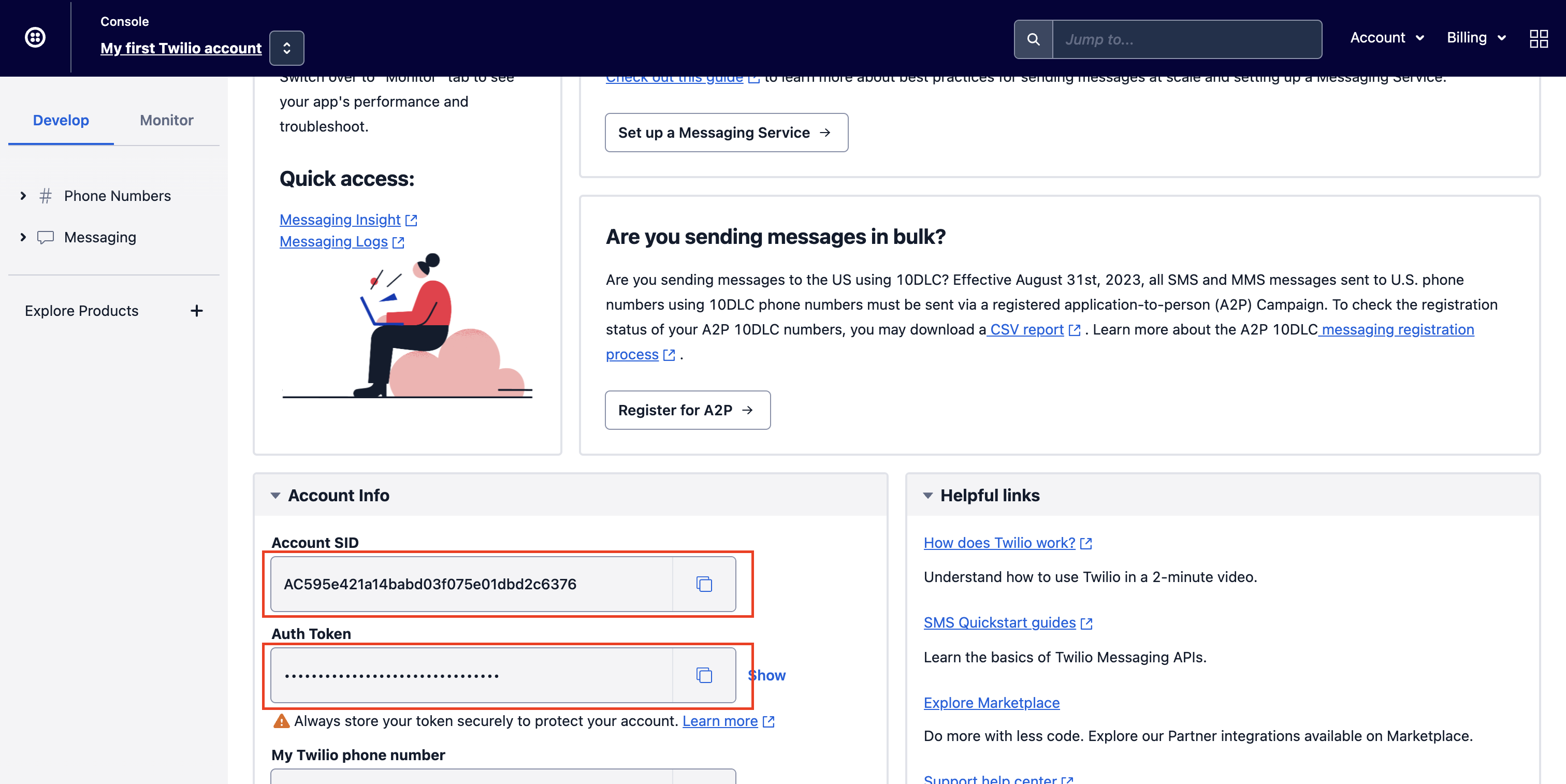
Using SENDSMS
Once your Twilio account is connected, simply specify your registered and verified Twilio number in the from field of the SENDSMS formula, and the phone number you would like to text in the to field.
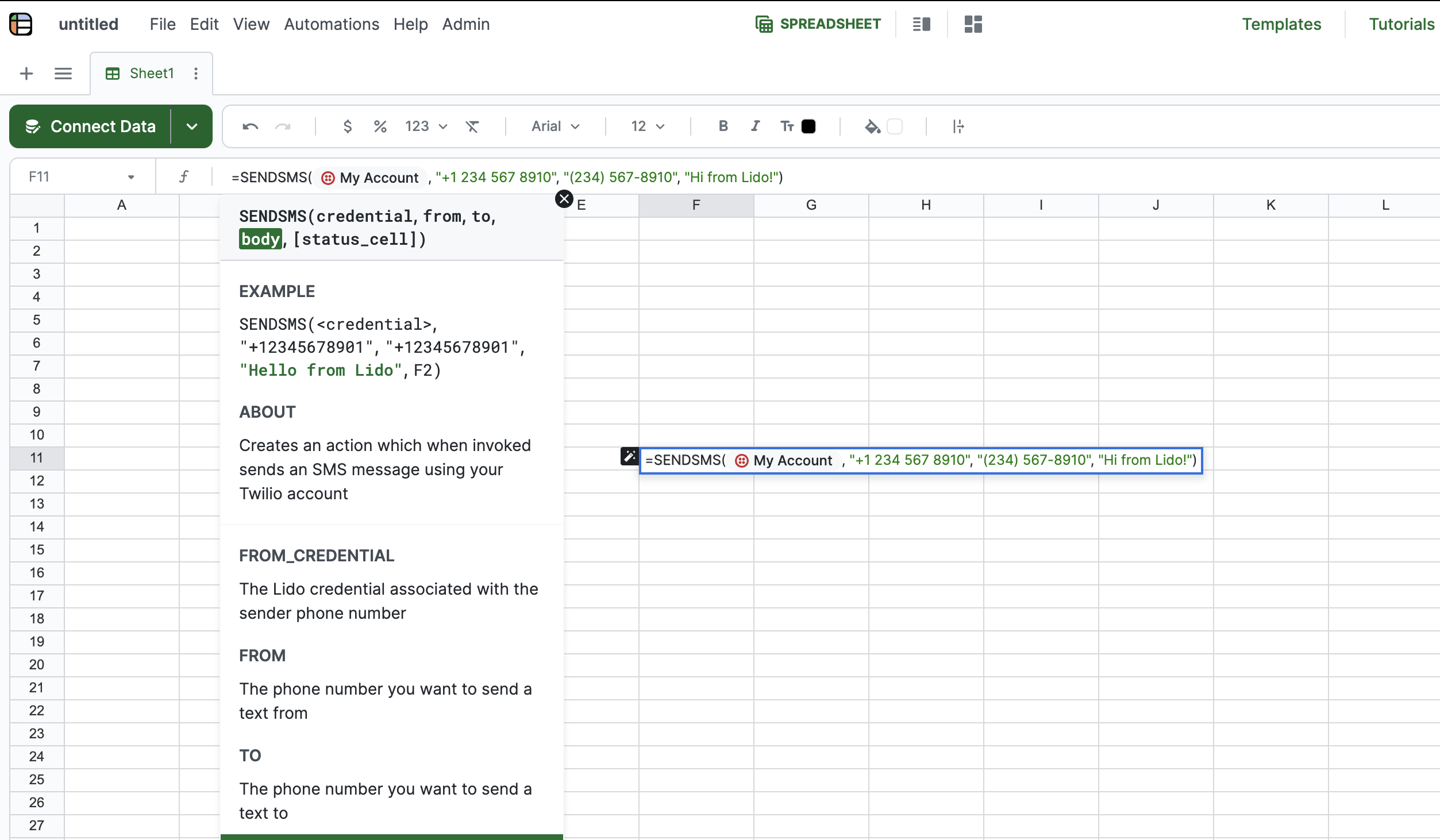
Updated 2 months ago