How to bold, italicize, embed hyperlinks in email text
With Lido's new rich text editor, you can now add custom styling to email body text
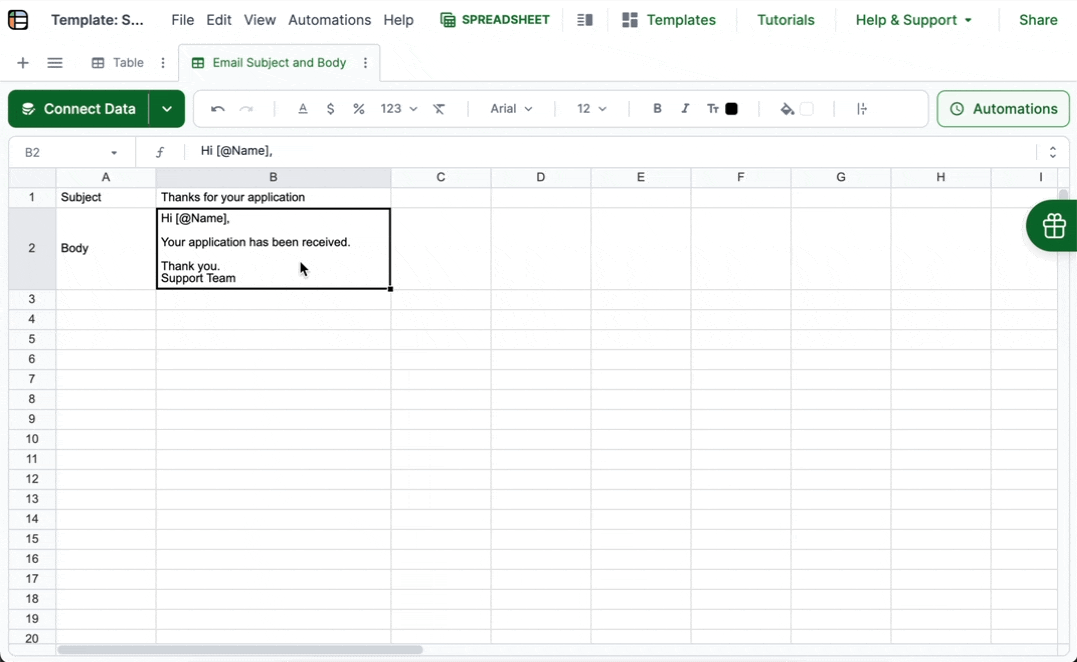
Updated 2 months ago
With Lido's new rich text editor, you can now add custom styling to email body text
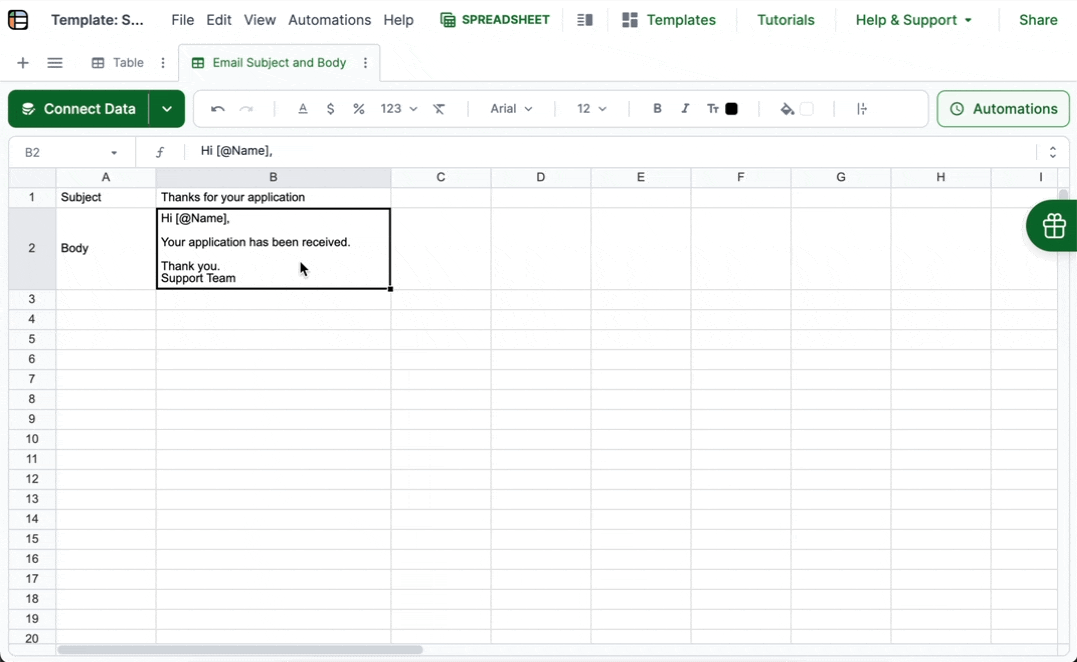
Updated 2 months ago