EXTRACTTABLESFROMPDF formula
Lido's EXTRACTTABLESFROMPDF formula allows you to extract tables from a pdf stored in your google drive
Lido's EXTRACTTABLESFROMPDF formula extracts everything it recognizes as a table from a pdf stored in your google drive
=EXTRACTTABLESFROMPDF(<your GoogleDrive credential>, file_link, output_cell)
Note: This action will only extract data it recognizes as part of a table. If you want to extract data from a PDF which is not in a table format, you can use our Import from Pdf tool instead.
Authenticating into Google Drive
-
Type =EXTRACTTABLESFROMPDF( in any cell in Lido. A drop down list will appear with your existing Google Drive credentials and the option to add a new Google Drive credential.
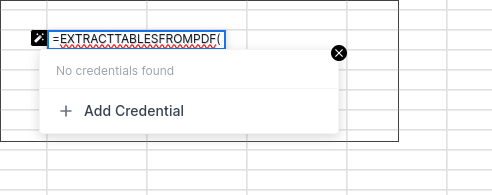
Press "Add Credential" and then "Connect to Google Docs". Then follow google's authentication process
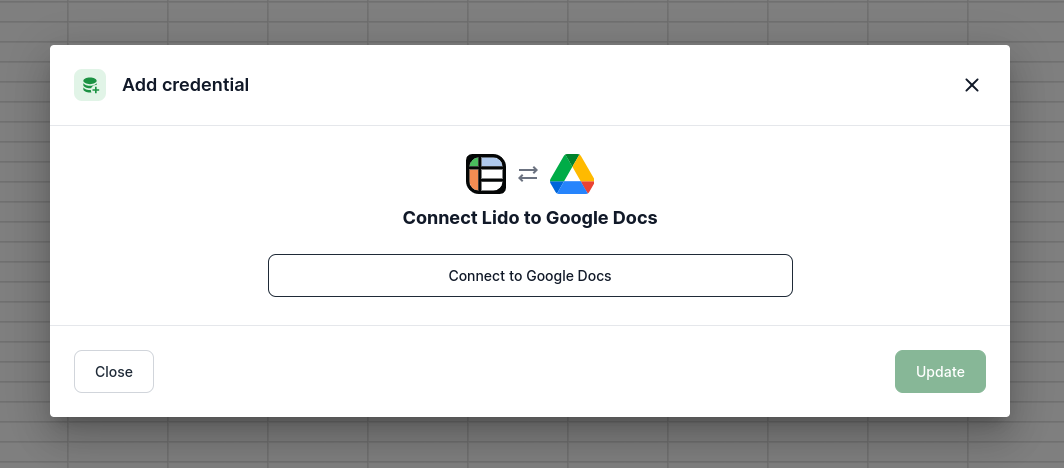
Selecting a PDF from google drive
-
Once you've added a credential to EXTRACTTABLESFROMPDF formula, and are ready to type the second argument, a drop down menu appears with a link to pdfs in your google drive
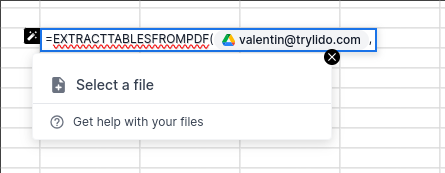
-
Press "Select a file" and then choose a pdf file from your google drive
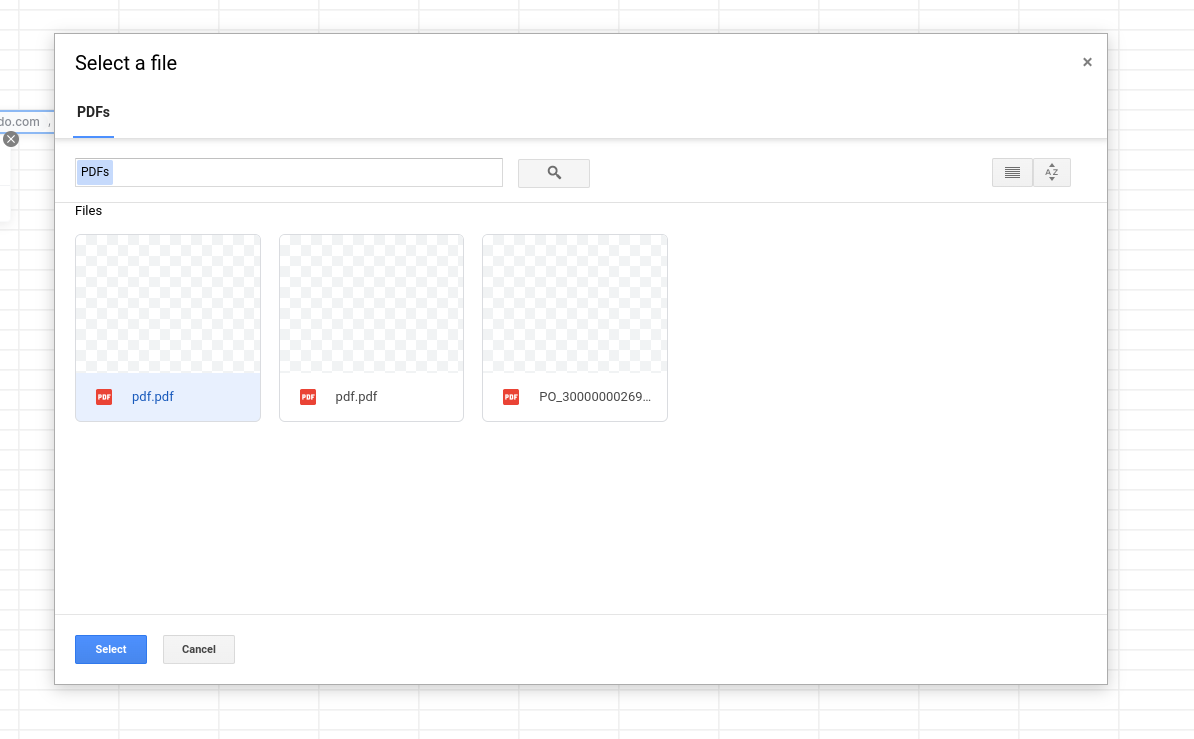
Example
- The following formula will extract the table data from the provided PDF and output its result into the cell in specified in the output_cell argument of EXTRACTTABLESFROMPDF. In this example, the output cell is A3
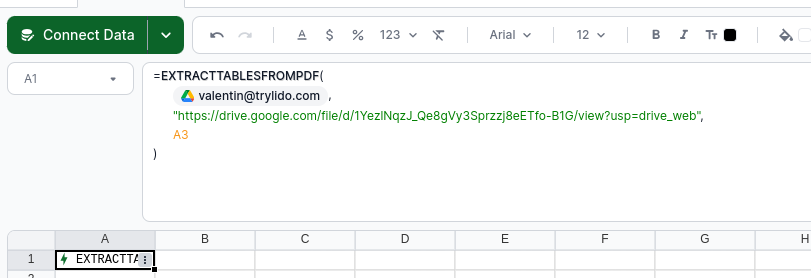
-
To run the EXTRACTTABLESFROMPDF action, right click on the cell containing the action and press "Run Action"
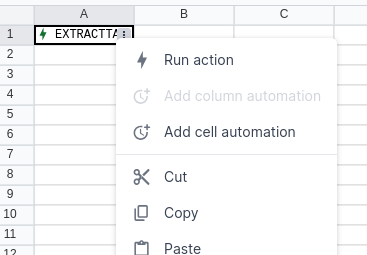
-
Make sure the spreadsheet is empty below and to the right of the output_cell since running the EXTRACTTABLESFROMPDF action can produce large tables which will overwrite existing spreadsheet data
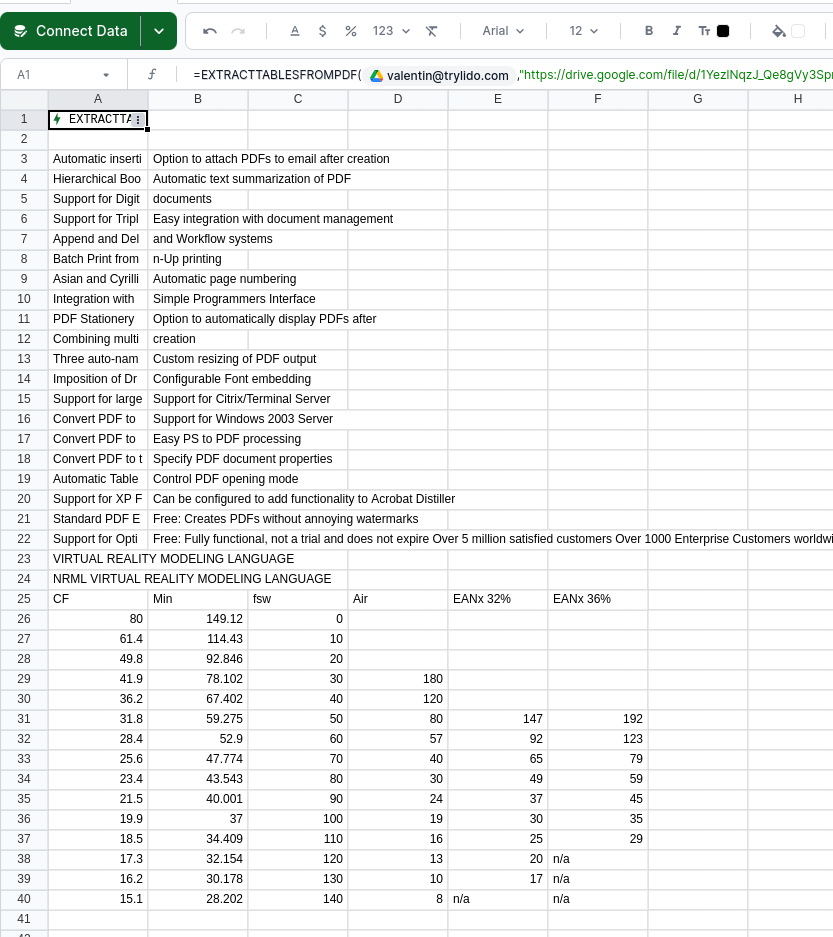
Updated about 2 months ago